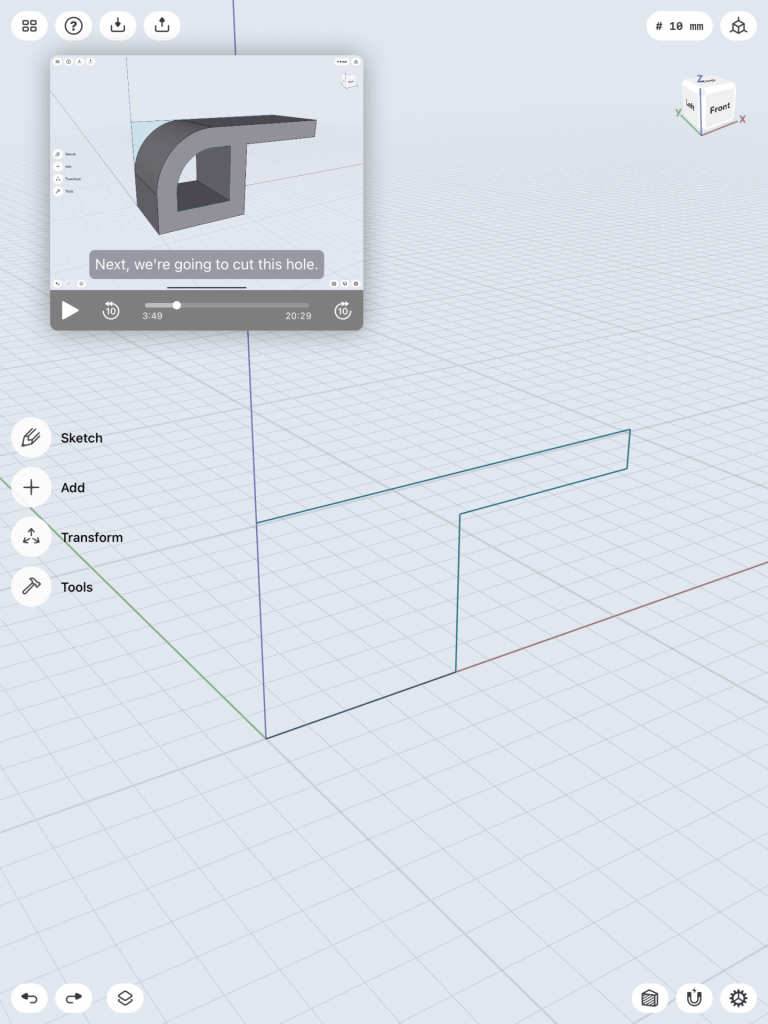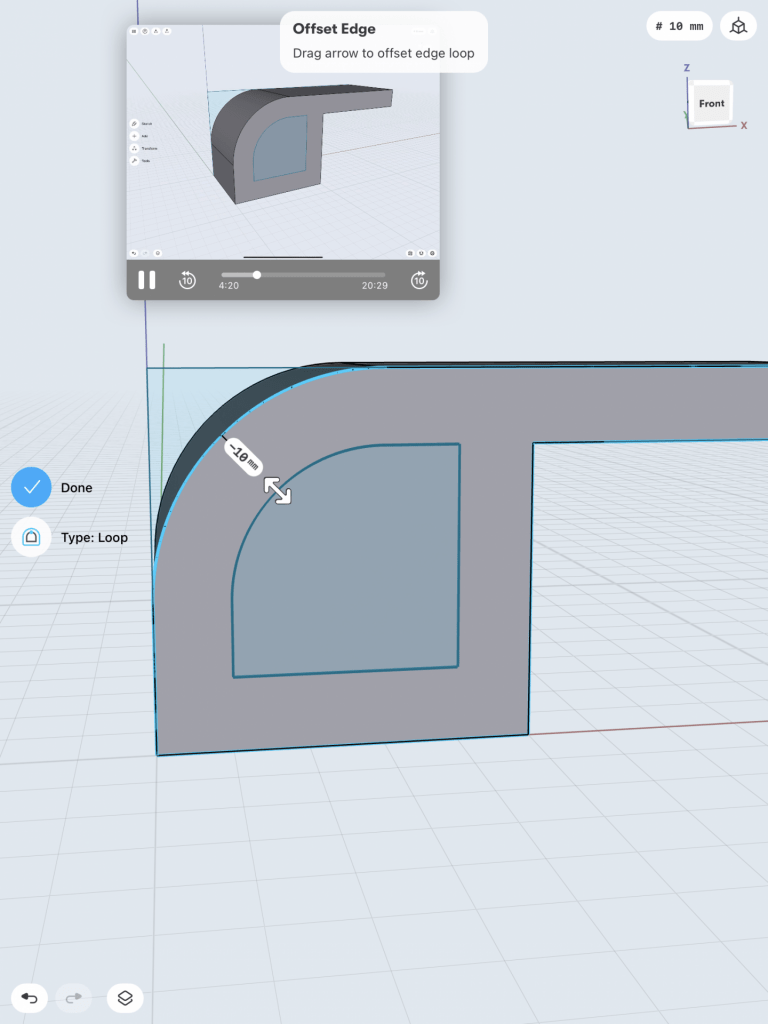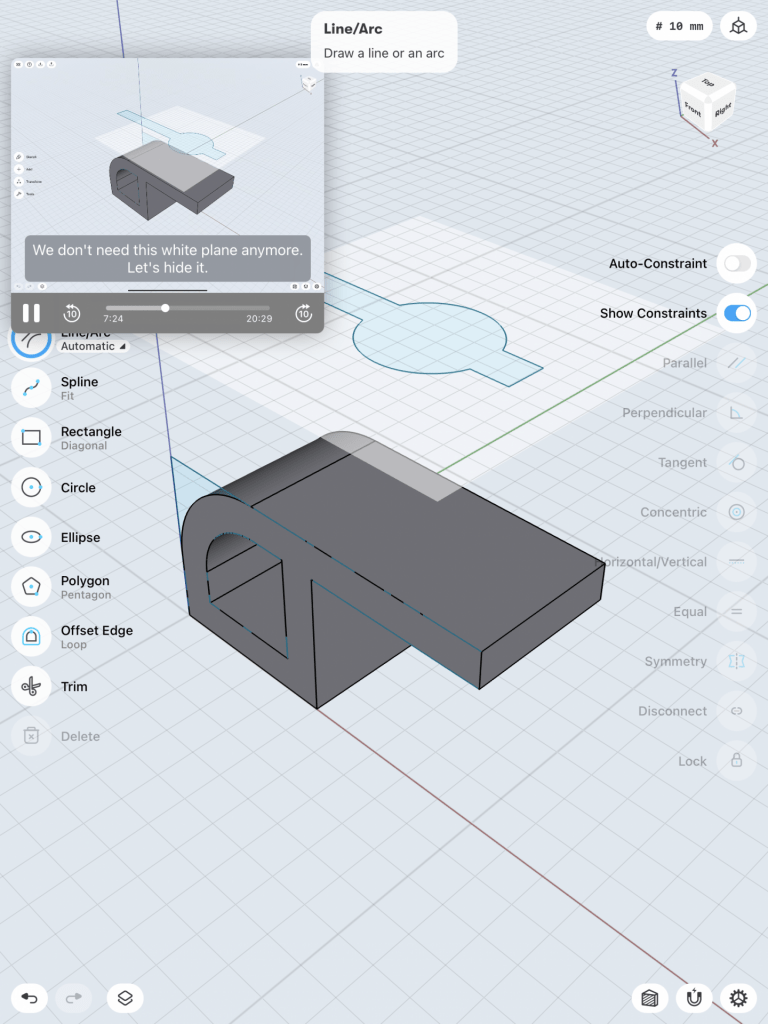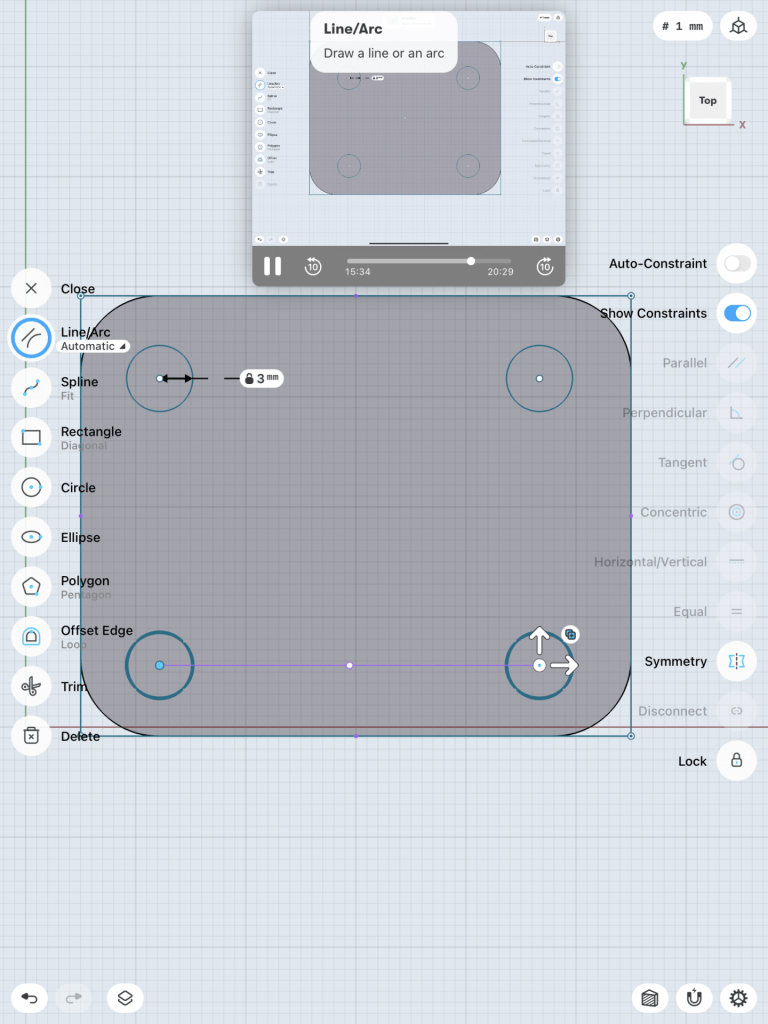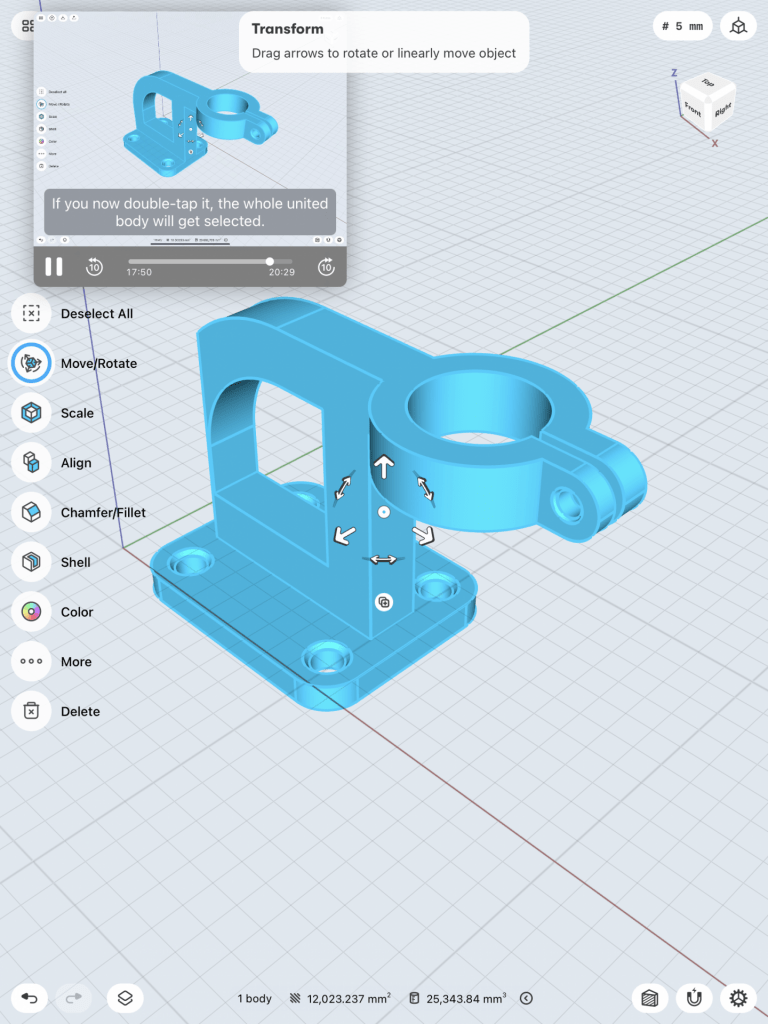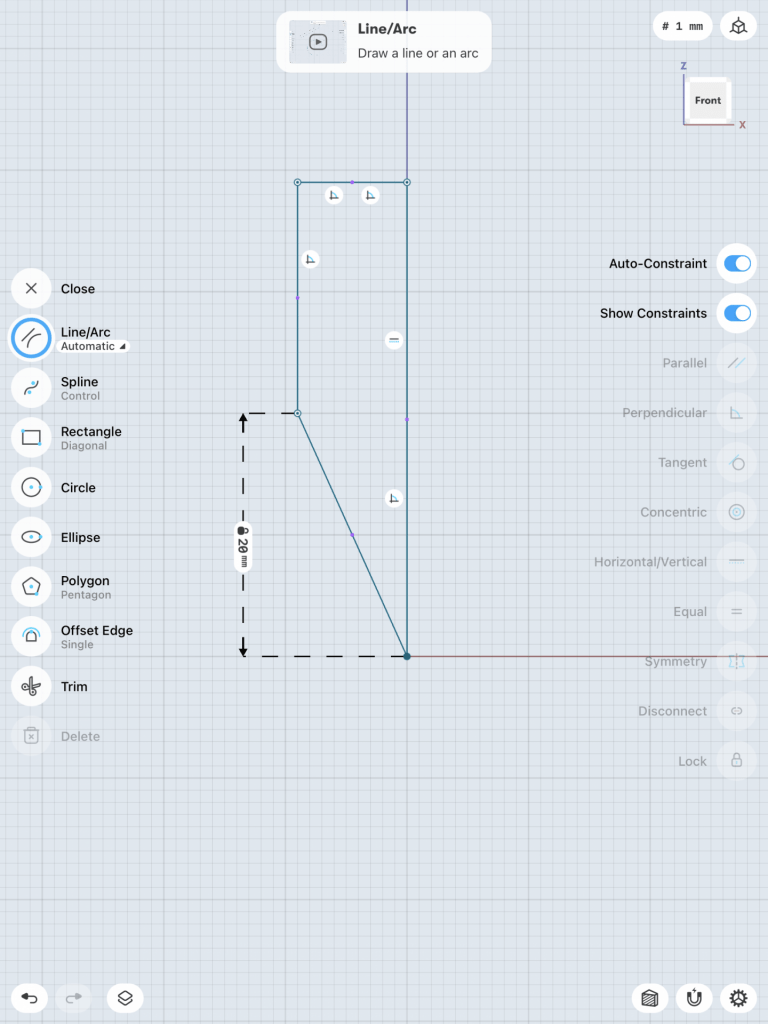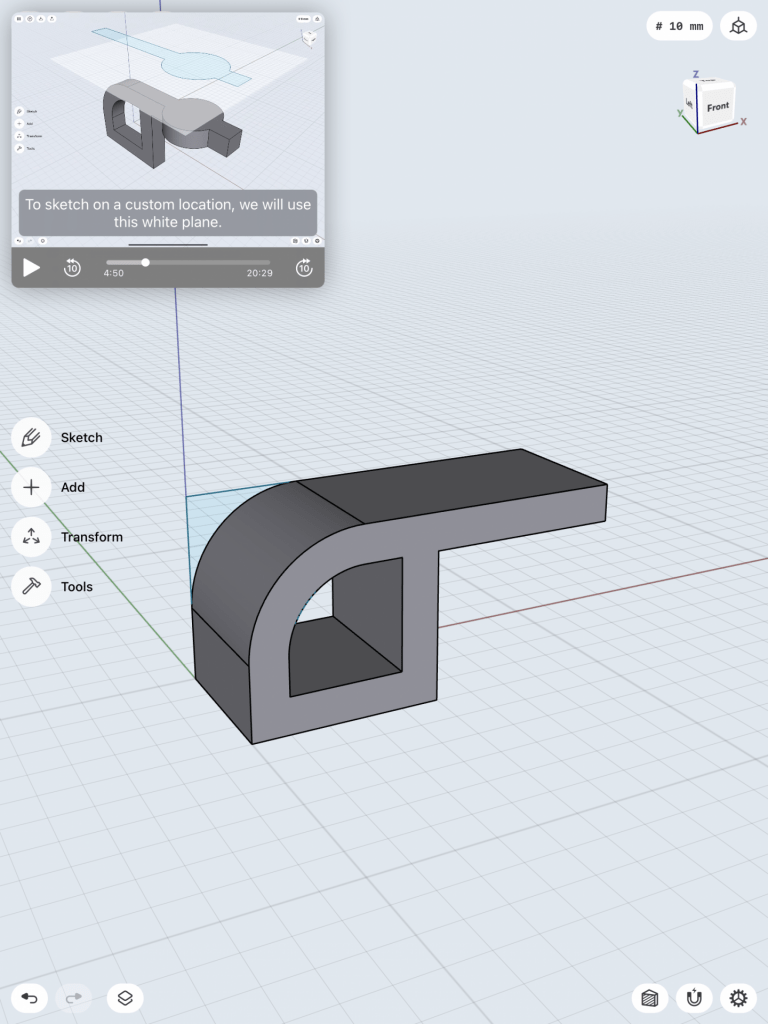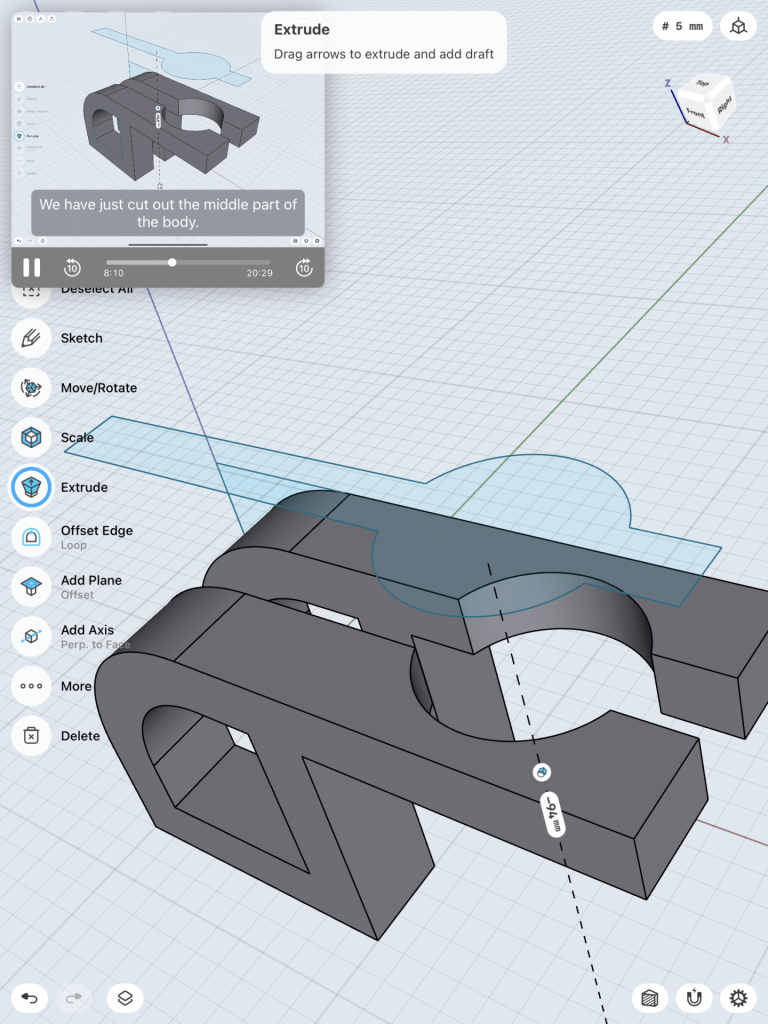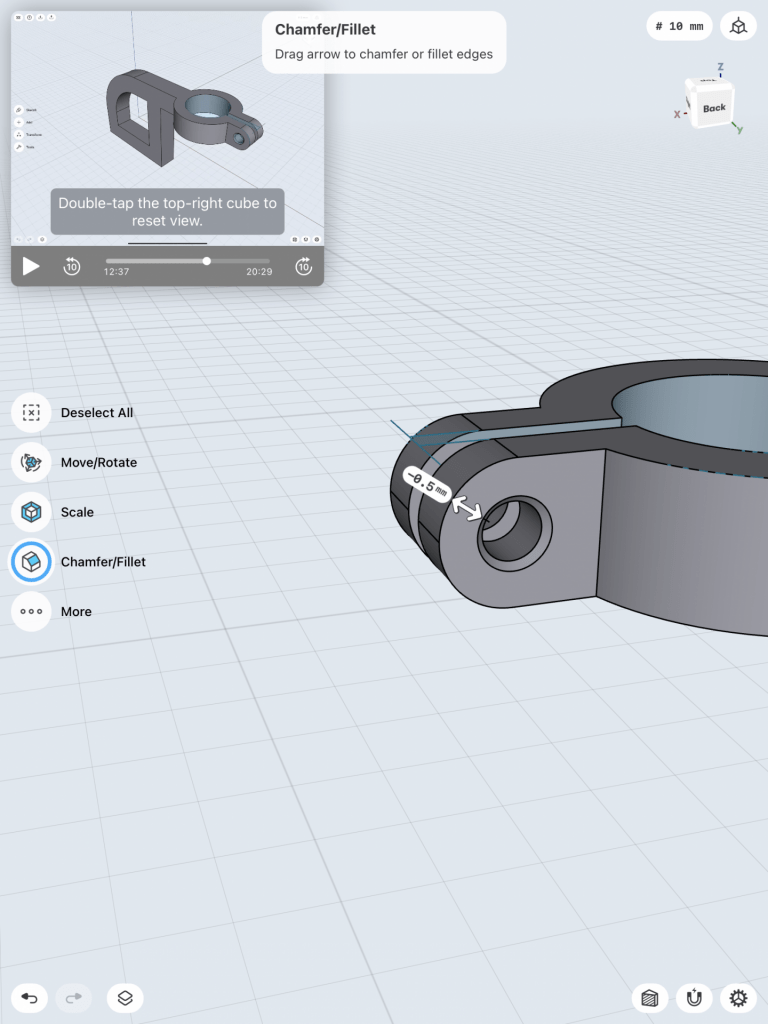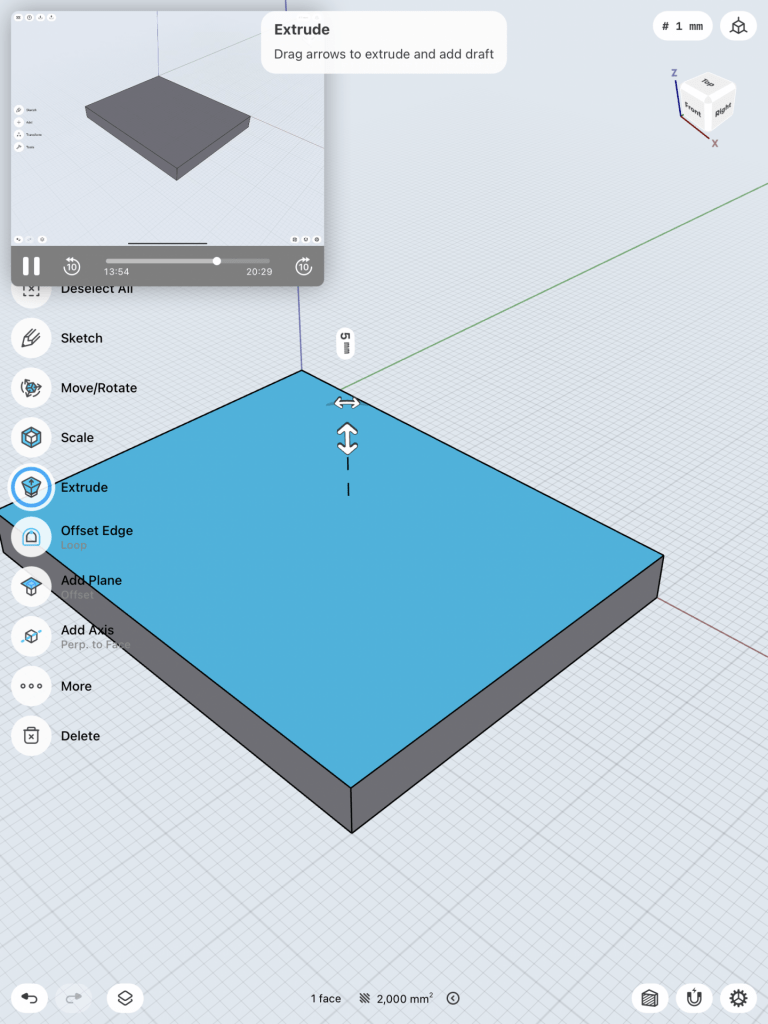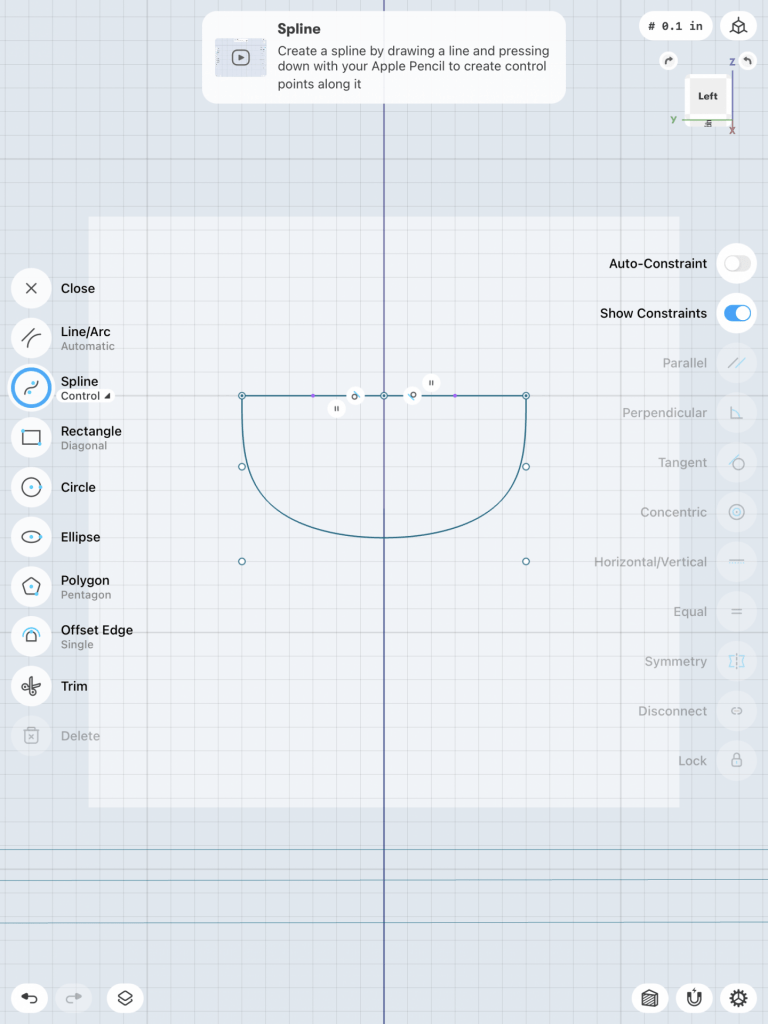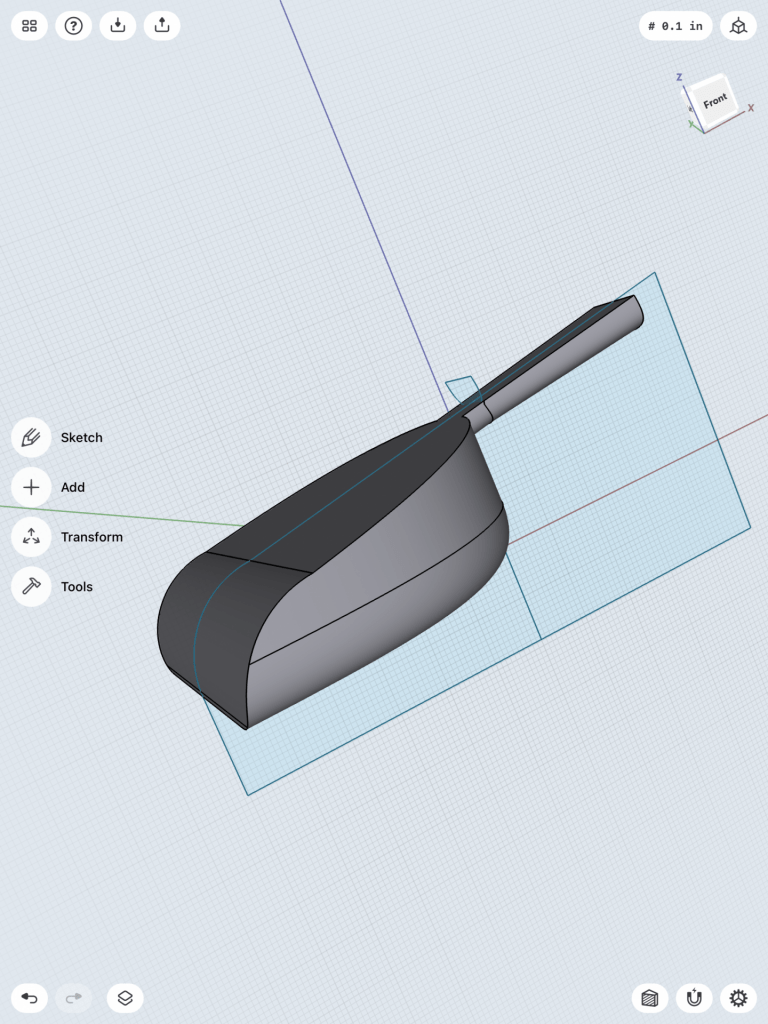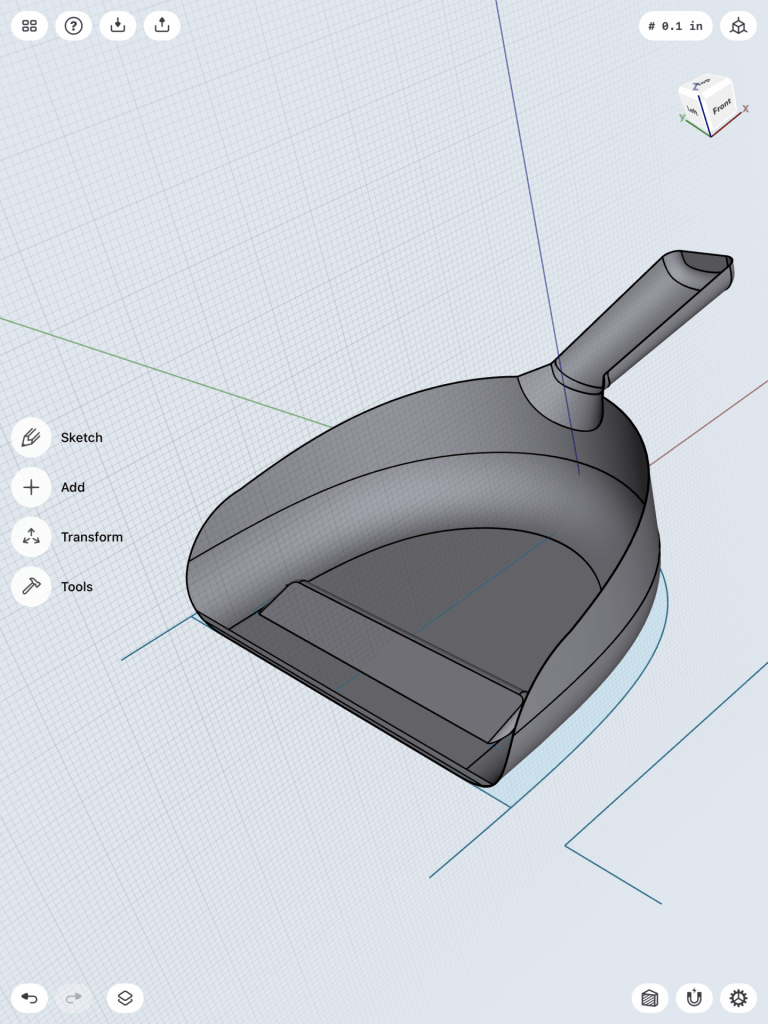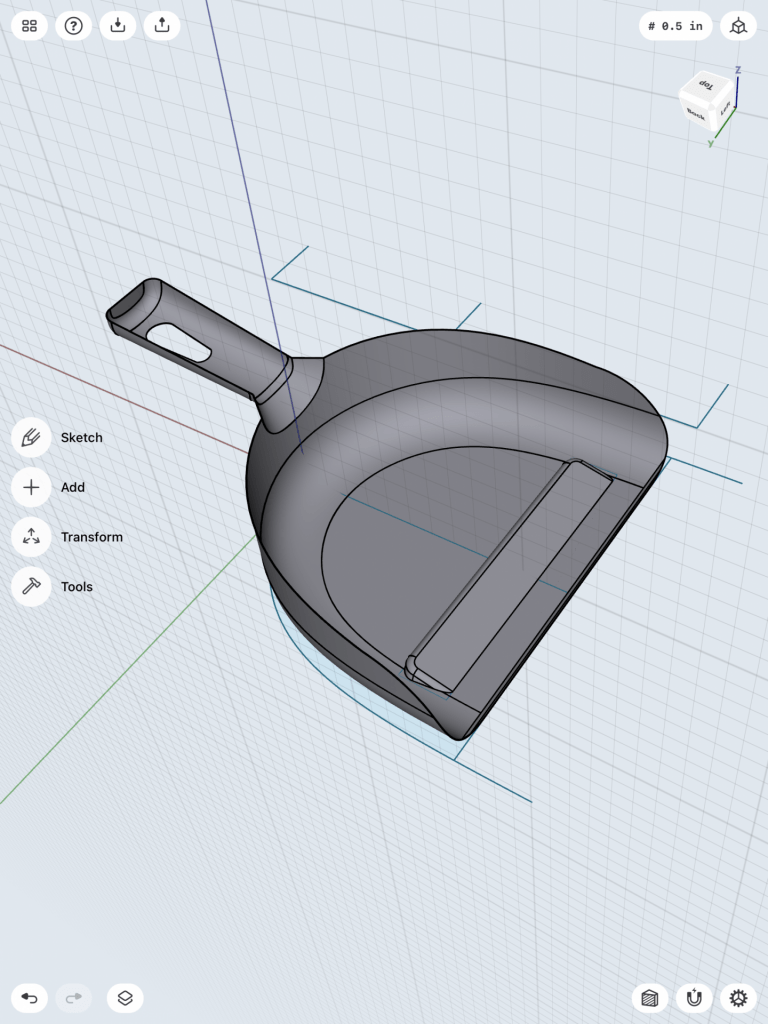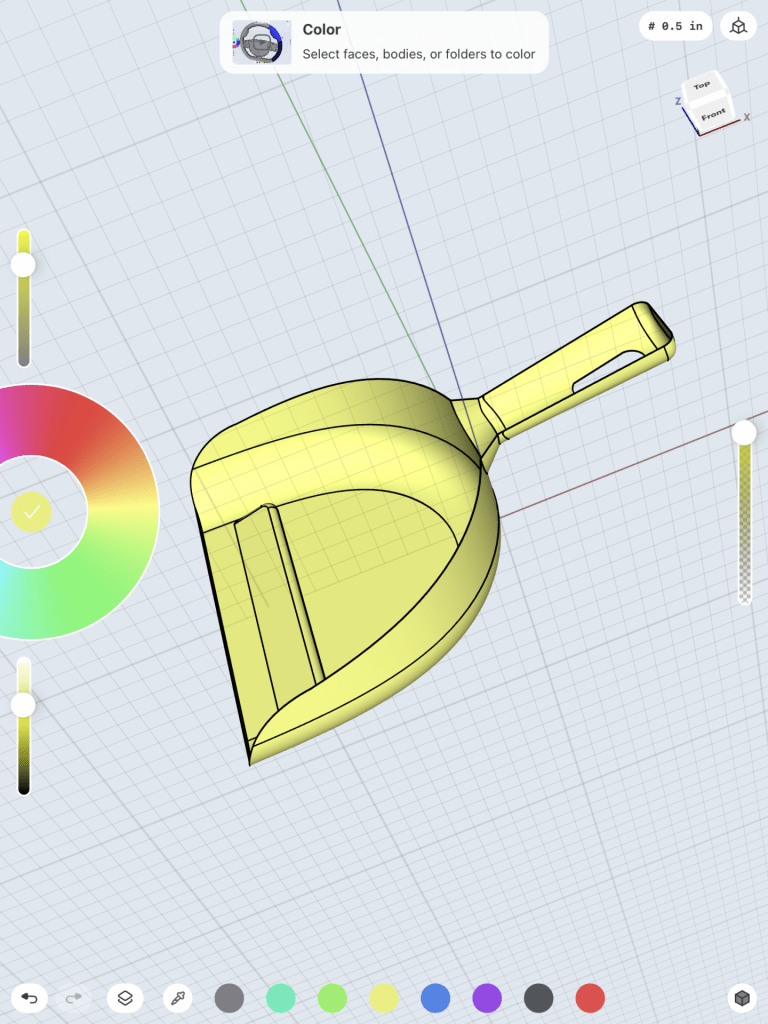Bracket

I first began by creating the bracket with this sketch.
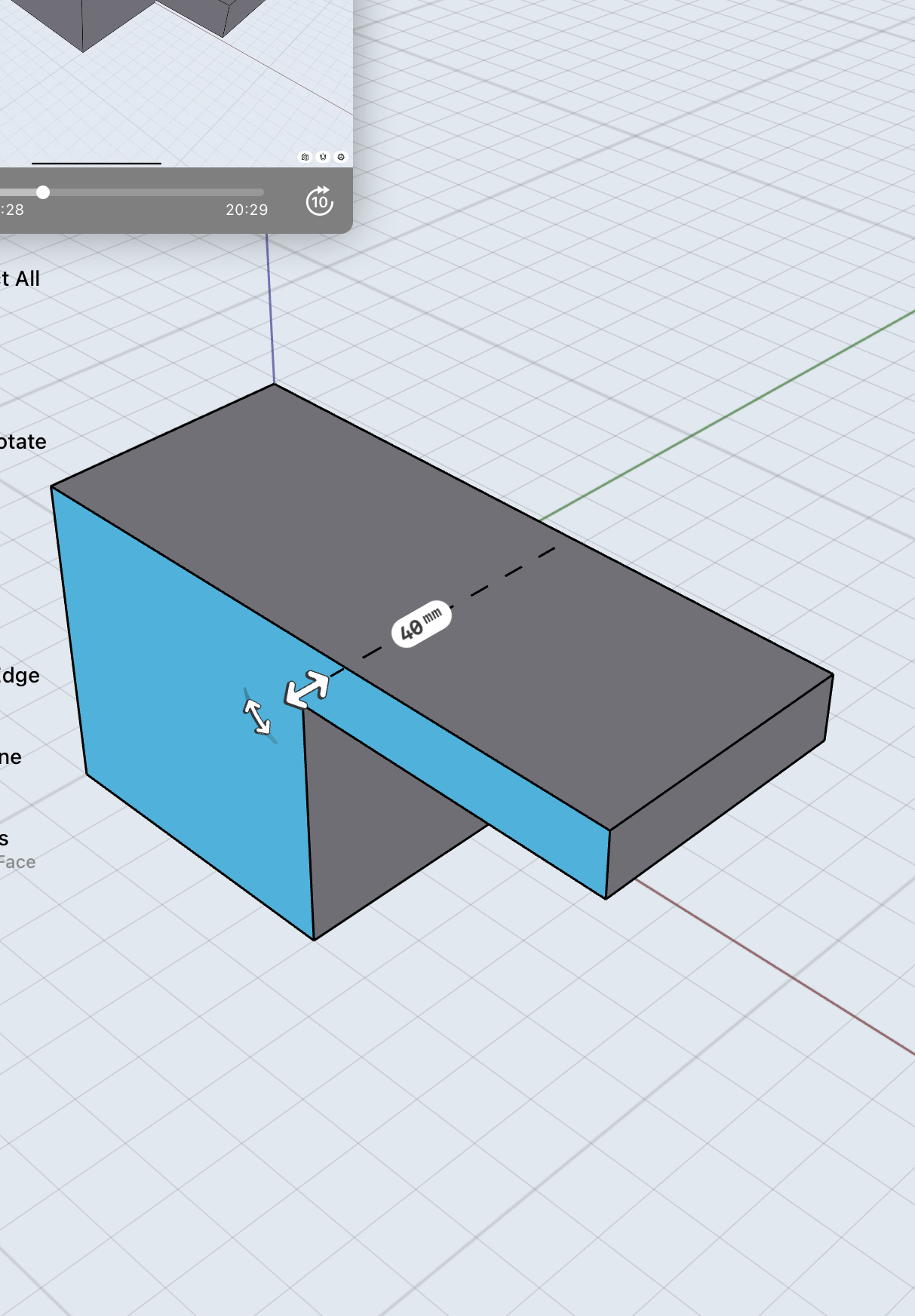
I then extended the sketch to create this object.
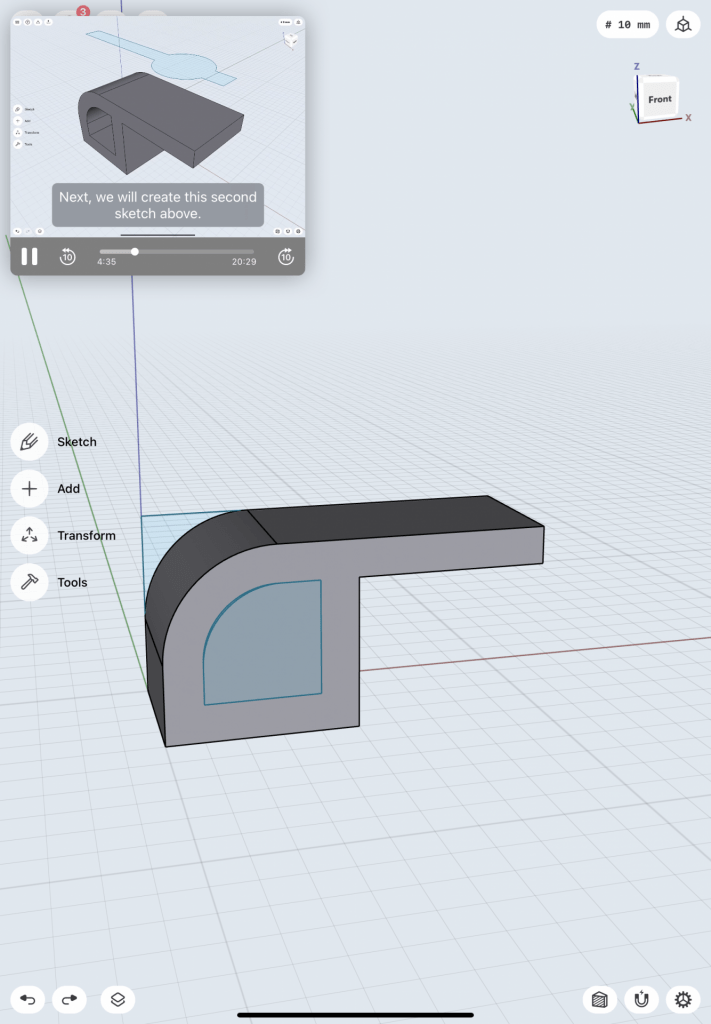
I then rounded the edge of the object and created a second sketch on top of the object. I used this sketch to extrude a part of the object.


Once I extruded the side of the object, I created a plane and drew the next sketch that I would use to extrude through the top of the object.

I then selected “intersect” to creat this shape.


Then, I created the bottom section of the bracket by creating a square sketch, which I then extended into an object. After this, I created 4 circular sketches, which I then used to cut through the piece to make the holes.



Lastly, I put the top and bottom of the bracket together and smooth the edges to add detail.
Stylus & Base
For creating the stylus & base I used this tutorial.
I first began by creating a sketch of a pen shape. I then used the “revolve” tool to get a 360-degree view of the object. I then used a rectangle sketch to extrude the side of the stylus.




After this portion of creating the stylus I began to run into some issues.


I was able to create the stylus holder by creating a sketch, which I then turned into a 3D object using the “revolve” tool. I also had troub

I then rounded out the edges to add detail, as well as detailed the inside of the object.