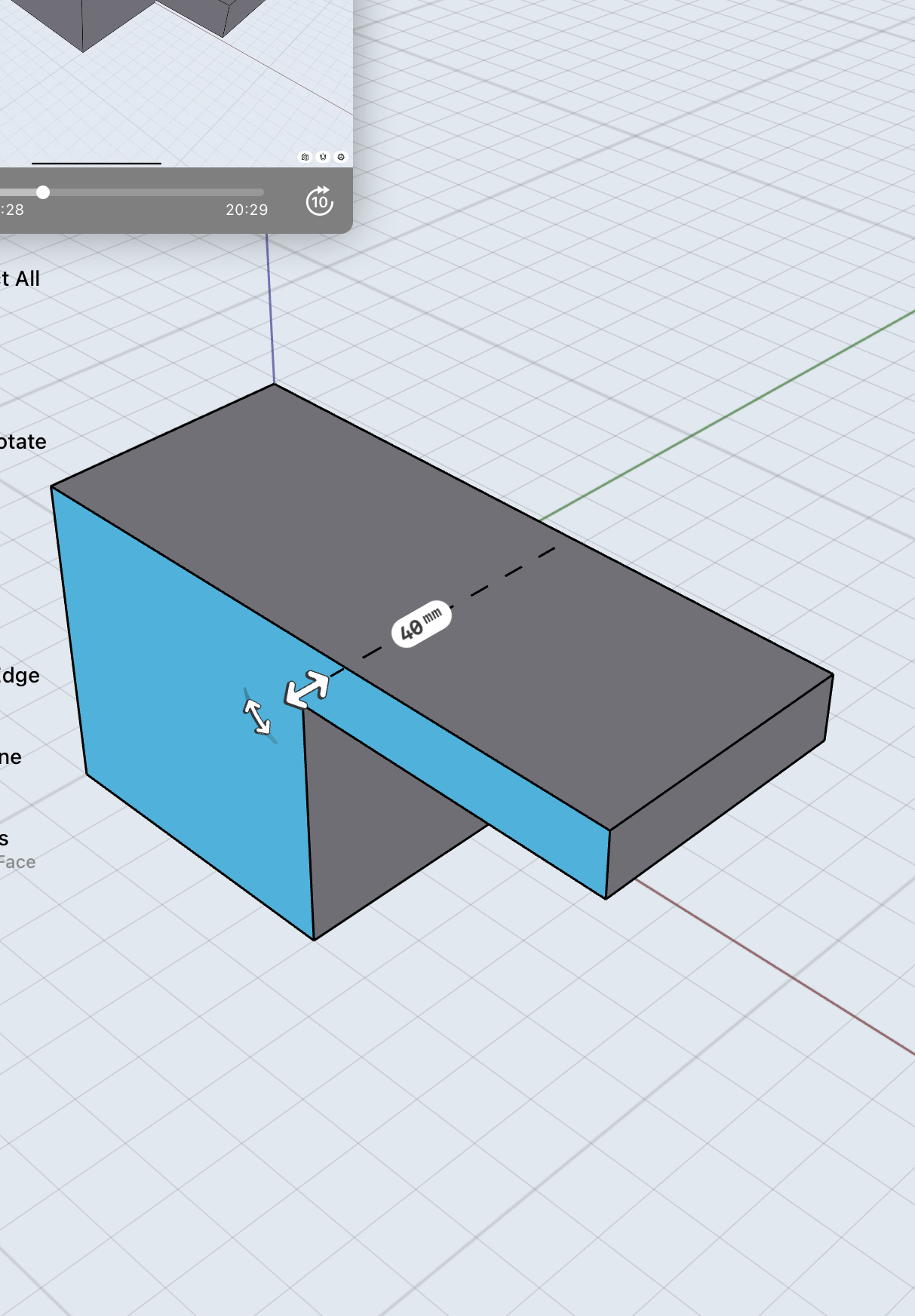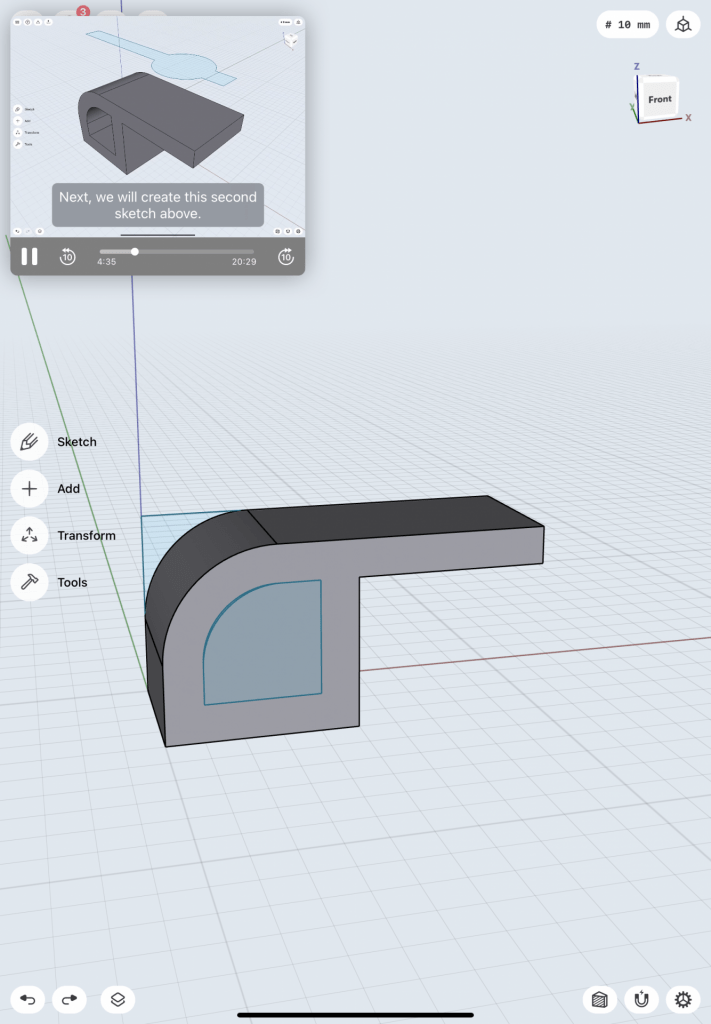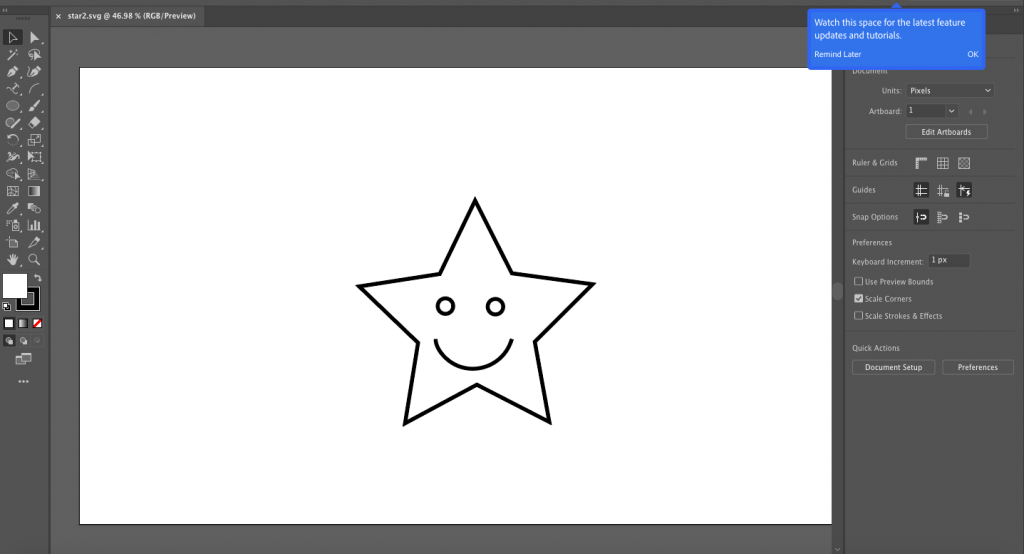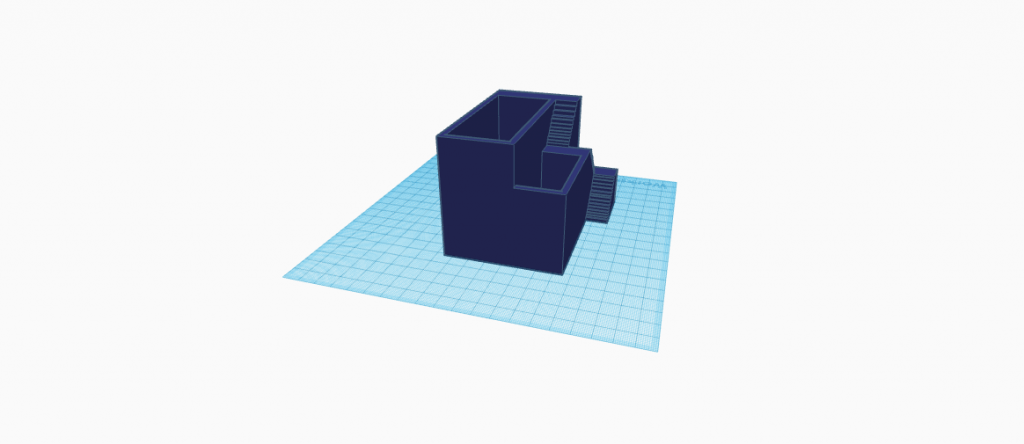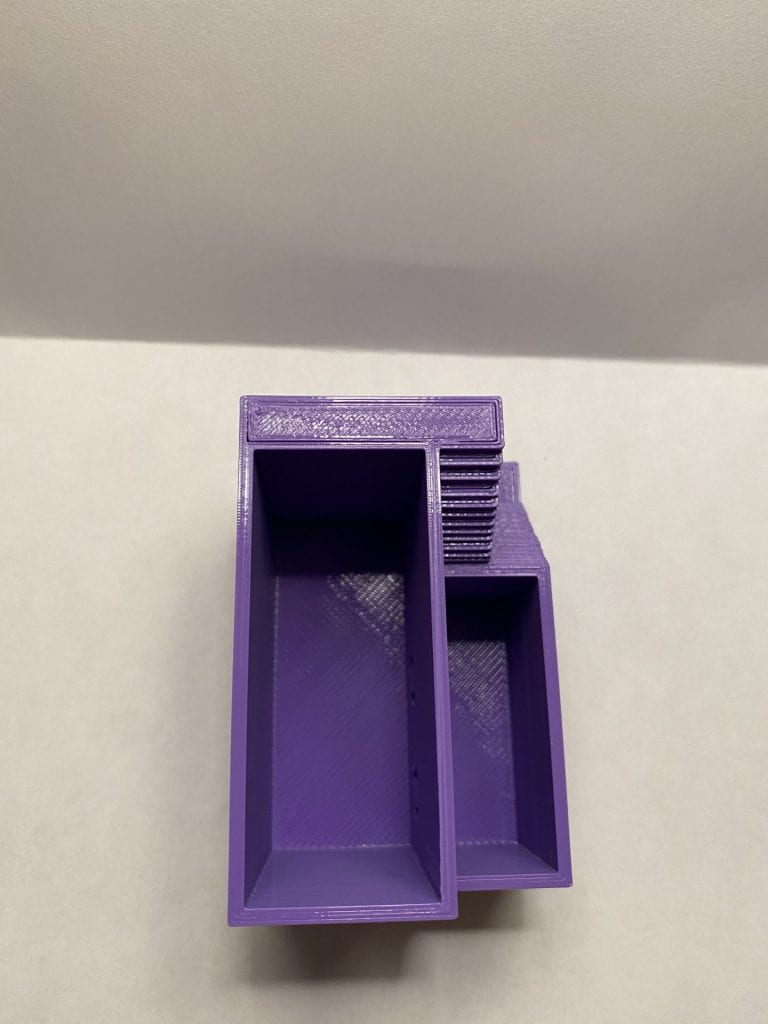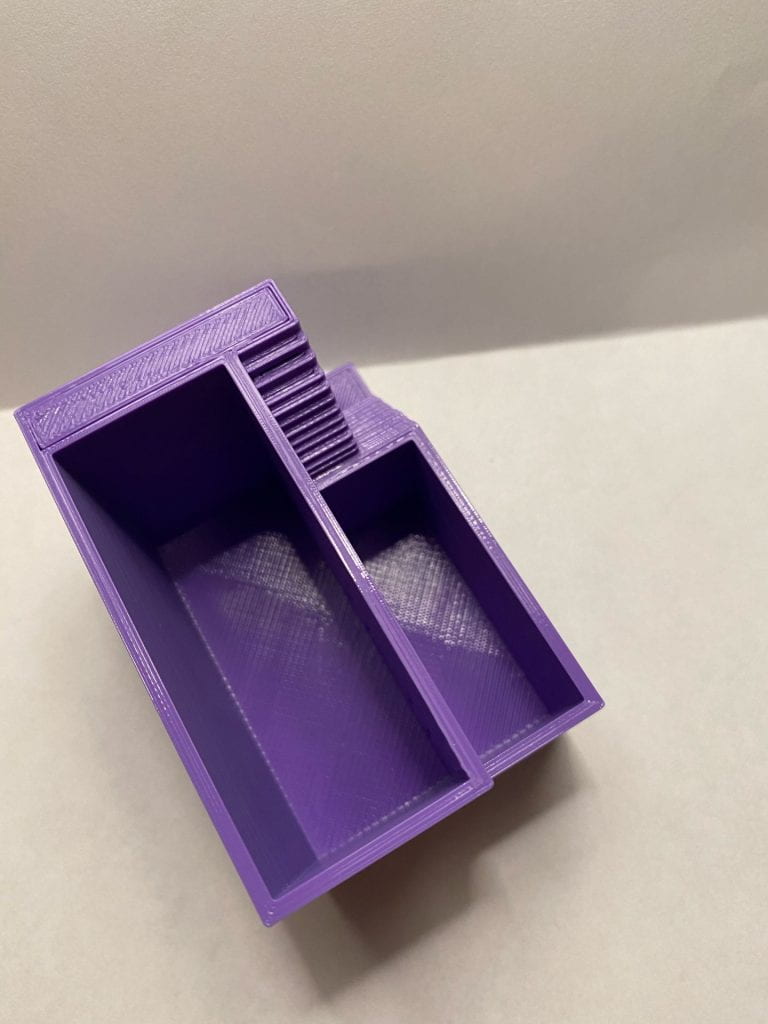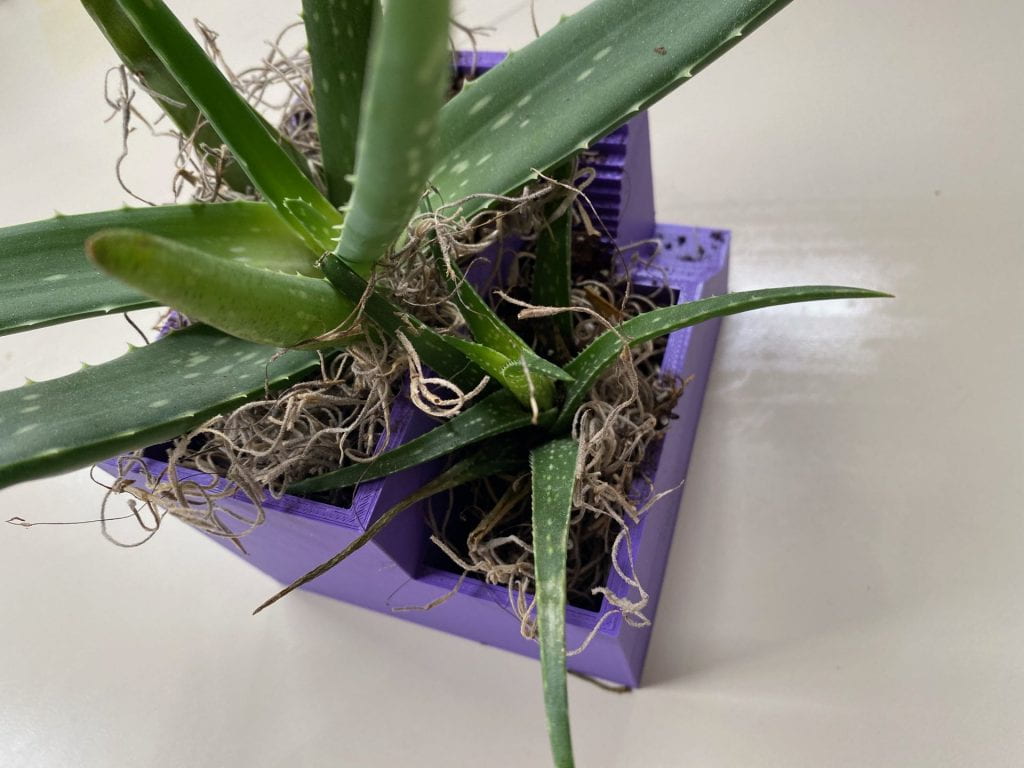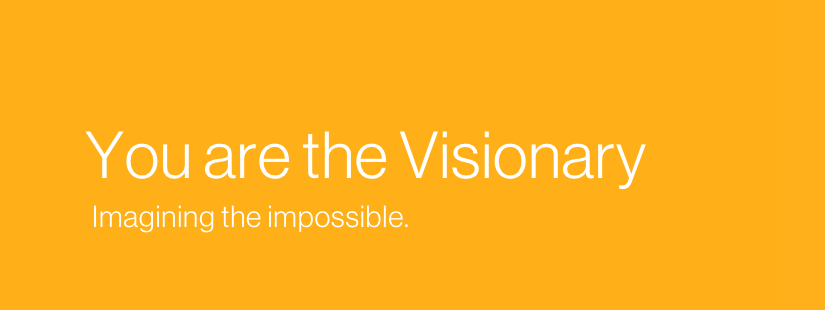Letterforms are made through by putting together various shapes in specific ways to create a certain configuration. Each letterform has a specific configuration and regardless of the style or font used to show the configuration, you can identify which letterform it is. You can express the letterform in any set of dimensions and it will still communicate the same meaning.
First Glyph (W)
The first glyph I chose was the first letter of my last name, “W”. I find this letterform interesting because it is essentially a letter created out of doubling another letter, both visually and within it’s name. It is formed through taking two “V” shapes and connecting them together to create the “W” shape. It can also be written by doubling the letter “U”, just like it’s name.

Second Glyph (a)
For my second glyph I chose a letter that comes up in my name twice, the letter “a”. For my specific letterform I chose the lowercase style. I chose this leterform because I think it’s interesting all of the different ways it can be written. You can create this letterform by creating a hook and adding a circle to the bottom of the hook or you can add a circle to a simple line. I have also seen when it is written that you can draw a simple circle and just continue that circle until it has a tail, which turns it in the letter “a”.

Iterations
For my first letter, I decided to go with the block design that I drew out for my concept. I create each block individually and then stacked them on top of each other one by one to create the look of a lower case “a”.
When testing out different forms of the lowercase letter “a”, I was really set on stick with the block idea that I had come up with originally. The first letterform printed with supports on every side. At the time I did not realize that you could take these off, so I tried again using a different version of the letterform that I created in Tinkercad. I thought the bigger cubes would help with the sturdiness of the print. I still ran into issues with the print made of bigger cubes.
For my second letter, upper case “W”, I decided to try out two designs. One was the design with the stacked rectangles. I really like how this design turned out. I think it’s cool that when you first look it may be somewhat confusing, but when you place it right, it resembles a “W”. For my second design, I used the draw feature in Tinkercad in order to create a whimsical “W”. I’m also really pleased with this design as well, I think it would be a playful way to create a simple letter.
For my uppercase “W”, the first print I made came out exactly the way I wanted it to. I was realy happy with how this print turned out and had no difficulty in printing it. I assume that this is due to the simplicity of the form of the print.
Final Print




I was really happy with the final result of this project. I was able to learn so much through printing these two pieces. I did not run into any issues with the “W” letterform and I was so ecstatic about how it turned out, it was exactly what I had imagined. For my lowercase “a” I ran into quite a few issues. But, through printing this letterform a learned a lot about supports. I had not even needed to use supports before, so when I saw them I was initially confused. Eventually, I discussed with Professor Hooker and learned that what was on my first print was the supports and that you can take them off! To get my final print, I laid the print on its side in Cura and put supports on the bottom that was touching the surface of the printer. After printing, I took off the supports and the final product turned out exactly how I wanted it! I think overall, I was able to learn more about printing in the process of creating these.