Content
- Be engaging: Use short paragraphs and lots of pictures and links.
- Take care in your writing: Don’t forget to proofread and spellcheck!
- Remember, this blog is outward facing so make sure you are posting ideas and work you would want the outside (of the classroom) world to see. Nothing should be the “best” but each post should be thoughtful.
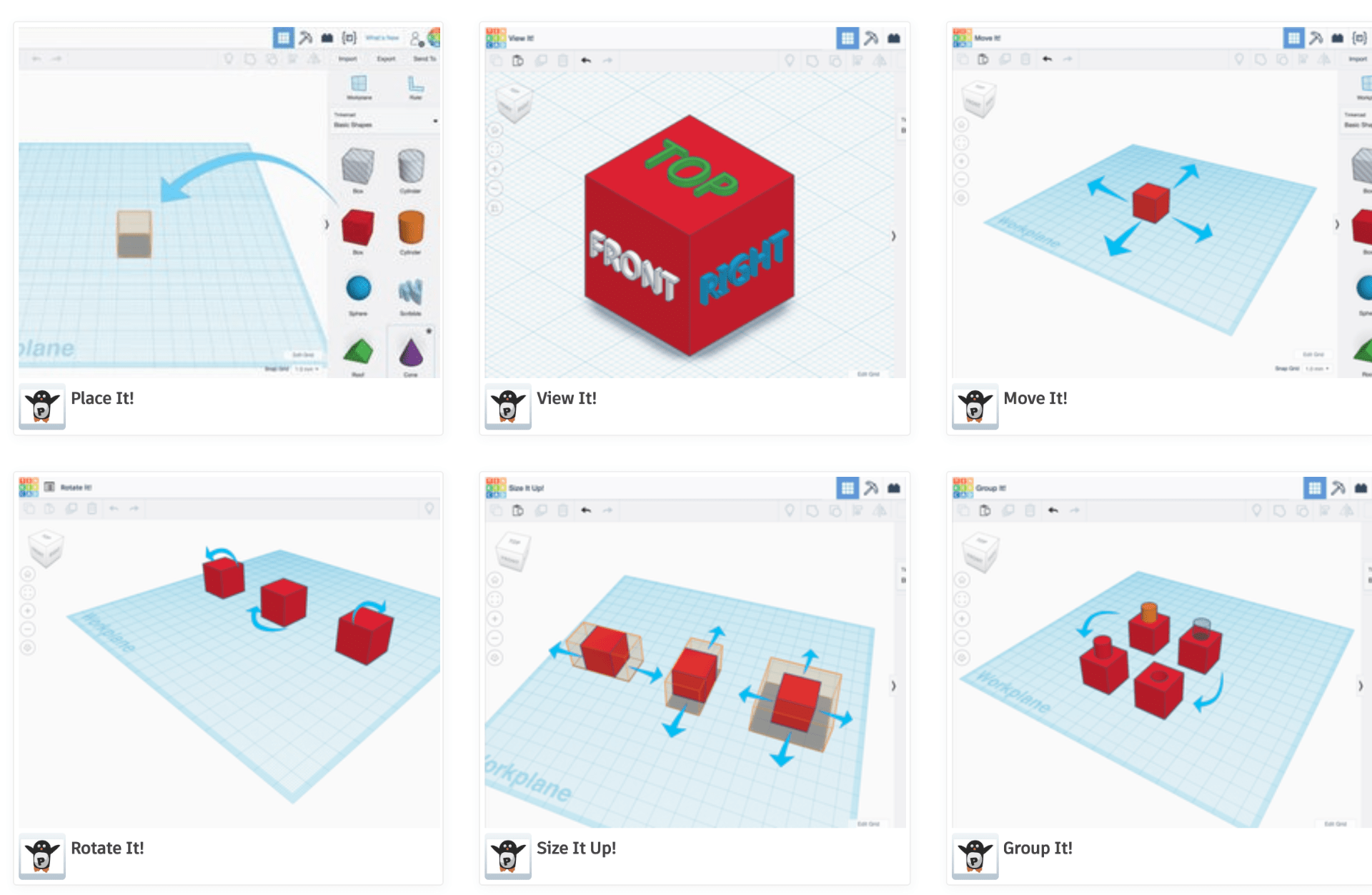
photo credit: Tinkercad Direct Starters
Images
Embed images: Make sure to include images to illustrate your post. Place the cursor where you want to put the image in the edit window of your post and click the “Inline image” option within the “More Rich Text Controls” of the “Text Block Style Menu.” (see image below) Select the “Upload Files” tab and upload your image. Make sure to cite your sources.

photo credit: screenshot of WordPress interface
Full width: Images within your document should be at full size, that is, at the same size as the text width when you view/preview your post. You may to clear the “width” default. Note that you can also make your image have a link while you are in this edit window.
Screenshots: To take a screenshot of part of your screen on a Mac, press Command-Shift-4 and then drag a window around what you want to capture. To take a partial screenshot on a Windows computer, use the Snipping tool (you can search for this tool in the Start menu).
Add a Featured Image: use the “Featured Image” widget in the right sidebar near the edit window, and upload a landscape-oriented image (wider than it is tall). The image won’t automatically appear in your post, but it will appear in the Excerpt for your post on the main category page. The featured image should also be embedded somewhere in your post, as per the next bullet point.
Formatting and Logistics
- Create links: Select the text that you want to turn into a link and then click on the link/chain icon and paste in your desired link. Links that point to external websites should be set to open in a new tab.
- Check your content: Remember to look at the formatting of your post on the Preview or live site, not just within the editing window. It can look different on the live site than it does in the edit environment.
- SELECT CATEGORIES AND TAGS! Make sure you always select “300-level, SMAD 305, Spring 2021, and Student” under categories along with the other appropriate categories and tags on each of your posts. If you miss this step then I will not be able to see your post when I search by Category or Tags to assign grades, so make sure to do this step.
Attribution
- Articles, images, videos, and software: If you use 3D software or tools, like Tinkercad or Fusion 360, be sure to mention it in your blog post and link to the site for that software. Obviously if you quote an article, embed a image or video, or use content from an article or blog post online, you should cite that source and include a link.
- Thingiverse designers: If you use a 3D design from Thingiverse or some other source in your work, be sure to give credit in your blog post, including a link. Also, if you post your work to Thingiverse, make sure to mark your design as a “Remix” to the original(s).
- Classmates and other people: If you get consultation from actual people, include their names and appropriate tagging to external sites or social somewhere in your blog post, if possible.
Sharing
- Everything you make in this class should be shared with the outside world under public domain or a Creative Commons license. We use content that other people kindly provide online for free, so we have an obligation to give back to the community by sharing our own work freely with others.
- If you use Tinkercad to create designs, please make them public. You’ll have to change each design to “Public” in the settings. Make sure you do that before copy-pasting any links to your objects, or else people won’t be able to access them.
- If you want to post on social media, please tag @JMULibraries and @JMUsmad on Twitter and Instagram and tag me with #ProfHooker.