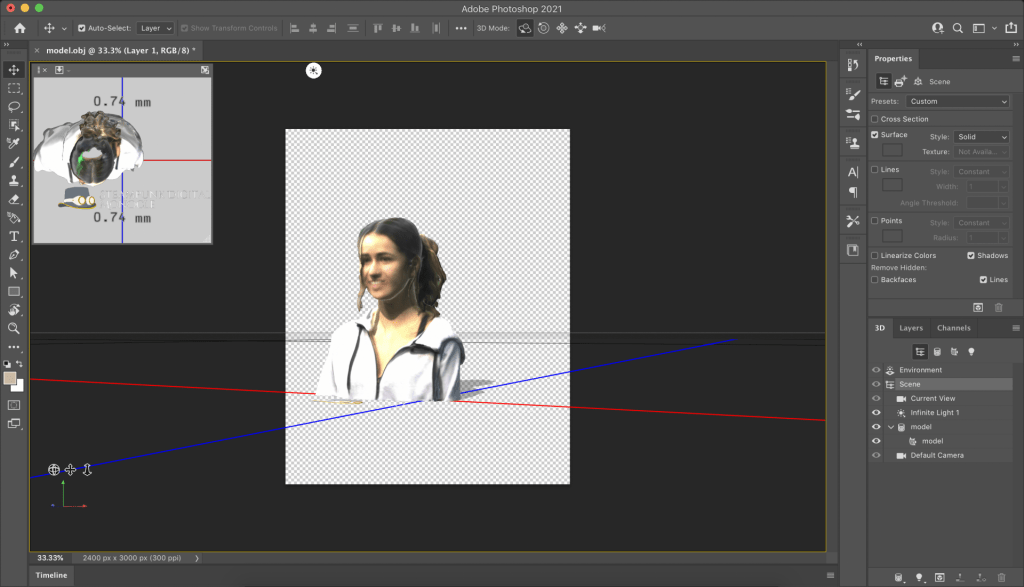I created my 3D bust scan in class, working with a group of 3 other students to get a sufficient 3D scan using a variety of formats. We took turns using the LiDAR camera attachment on an iPad paired with the Monocle Structure Scanner application to scan each other, and while we tried the ScandyPro phone application, I found that the LiDAR attachment worked the best. None of us could manage to get the color on the scan to come out well, even after the LiDAR cameras were reconfigured. I had to stand completely still as a classmate circled me, capturing pictures of me of all angles. It took a few tries to perfect because my height made it hard for people to reach overtop of me and so my scans kept having holes at the top of my head, but eventually I got a scan that captured a perfect shape of me, not missing any areas or details, although the colors were not great.
The Monocle Structure Scanner application captured a series of images that configure into an .OBJ file, of which I Airdropped to my computer. Once on my computer, I used Tinkercad to increase the measurements to 42.0 x 53.0 x 24.0 mm and make other adjustments including adding a block to the bottom of the bust to give it a stronger base and a hole at the bottom to get rid of the extra pieces. From Tinkercad, I then exported the file as an .stl and opened it into Shapr3D where I adjusted the layer height to 0.5mm, infill density to 20%, and the plate adhesion to raft.
The process of creating the 3D scan took some work and a fair amount of trial and error, while putting it in Tinkercad, Shapr3D, and then finally printing the 3D bust was pretty simple once I realized what I needed to do to make it print in the best way possible.
Unfortunately, I unknowingly printed my 3D bust on a broken printer, so the back half of my 3D printed bust is very stringy and disorderly, and the front seems like the adhesion was messed up too. Because of this, I would say that my 3D printed bust did not come out as great as I hoped; overall the bust is very chaotic looking and the integrity of the design did not carry over. No amount of filing would help the look of this print because the filament is not connected, so it would all fall apart more than it already is.
3D Scan within Monocle Structure Scanner
3D Bust in Tinkercad