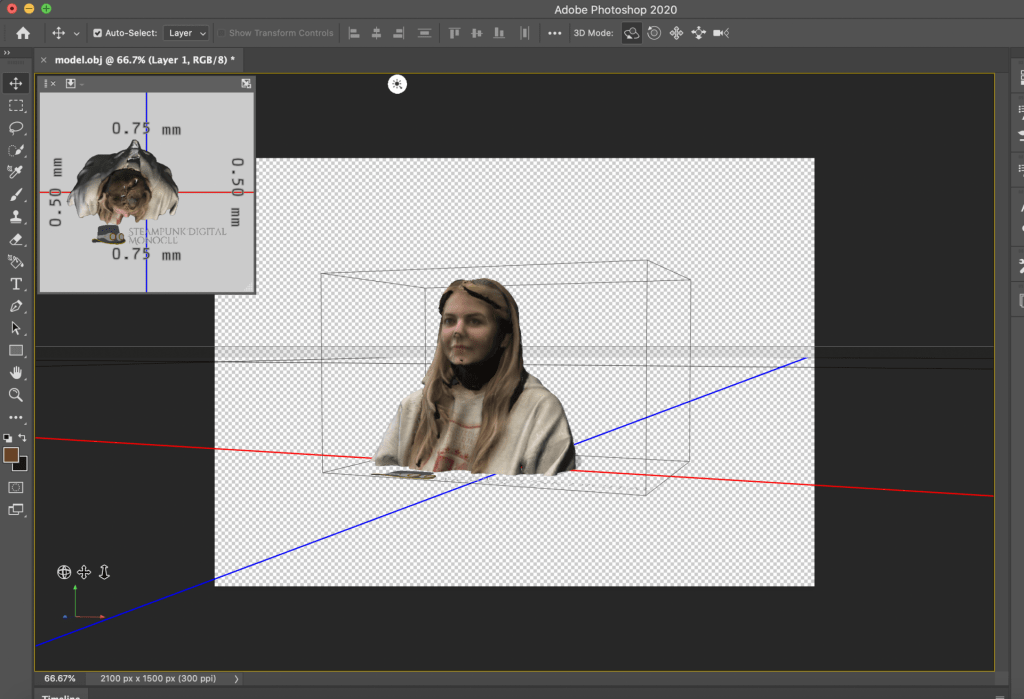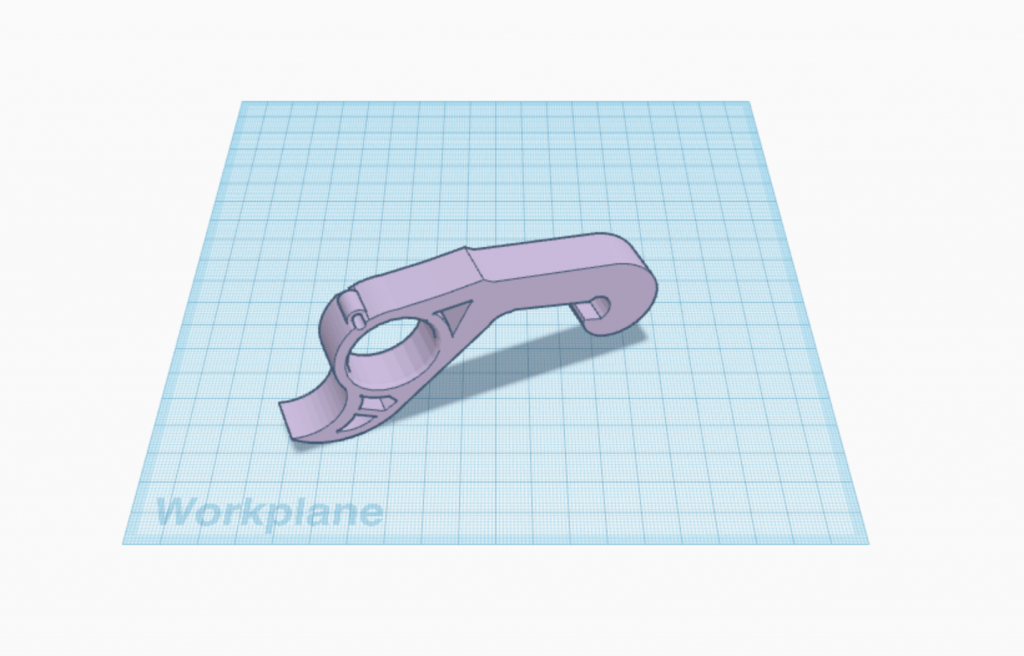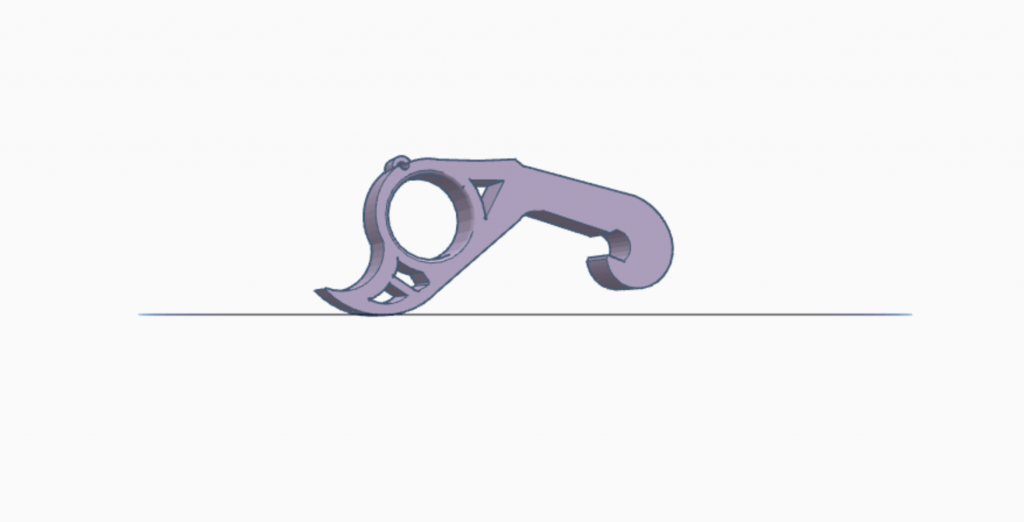Research & Concept
Each letterform in the English alphabet is unique, but also contains the same basic line forms and structures. Many of the letterforms are very similar to each other, such as “P” and “R”, or “O” and “Q”. These forms are only differentiated by a single slanted line placed in the form. However, when letterforms are converted from 2D to 3D images, there is a lot more room for different interpretation of the forms and unique styles to emerge.
First Glyph: “M”
The first letterform I chose was the letter “M”. I chose the letter “M” because it is the first initial in my first name, as well as my dad’s first initial. The letterform “M” is unique to me because it can have very straight, pointed edges at the top of the letter, or the edges could be curved, like arches. The typical form is straight line stems on either side of the “M” that come to a point where they meet at the top. There are many different styles of the capital form of “M” seen in various fonts.

Second Glyph: “R”
The second letterform I choose was the letter “R”. The letterform “R” has a straight stem on the left side with a curved edge on the right with an extended line. “R” has a very similar letterform to the letter “P”, with the addition of a slanted line. I choose the letter “R” to design a 3D print for because it structure and form. I prefer the capital form of the letter R to the lower case form because of the curved upper half and the line that extended from the middle to the base of the glyph.

Iterations
For my M letterform, I wanted to create a curved yet triangular shape for the arches in the capital M. I used two elevated 90 degree 3D triangle forms and had them intersect at one of their 45 degree angle points. I added long rectangular posts on to both outer sides of the triangles to give the form the appearance of the letter M. I used the tools in Shapr3D to blend the edges of the triangle to give them a curved, rounder shape. I also blended one side of the bottom edges of both rectangular posts to add a reverse mirroring effect to the letterform. I exported the file with my letter design from Shapr3D and imported it into Tinkercad.
After receiving feedback from my peers, I went back into Tinkercad and added semi-circular holes to the triangles forming my ‘M’ letterform. These arches in the triangle are meant to give the letterform the illusion that the lowercase form of ‘m’ is inside of the uppercase form of “M”, giving the letterform a multi-purpose.
For my ‘R’ letterform, I wanted the design to appear slightly whimsical. I added a curved loop that extends upward at the end to a rectangular post to create the ‘R’. For the initial design, I used the scribble tool in Tinkercad to formulate my idea into a 3D model. I then attempted to use Shapr3D to re-create the design with the spline tool. The design on Shapr3D did not turn out the way I had envisioned it in my head and the edges were too rigid and not curved enough. I then went back into Tinkercad to smooth the edges of the ‘R’ and give it the original appearance I had hoped for.
Test Prints of ‘M’ and ‘R’ Letterforms
Final Prints
For the final print of my ‘M’ letterform, I went back into Tinkercad and added a rectangular base to the bottom of the triangle arches because in my test print, the bases of the arches were very thin and not proportionate to the rest of the letterform. I also increased the width of the letterform as a whole to increase stability when standing the 3D letterform upright. In my test print, the width was too small and the print was unable to stand properly.
For my final print of my ‘R’ letterform, I removed the space between the body of the ‘R’ and the rectangular post. I also increased the width of the body to make the loop bigger and give the extended leg of the ‘R’ a longer, more curved length. I also added a box-like extension of the loop on the left side of the rectangular post.