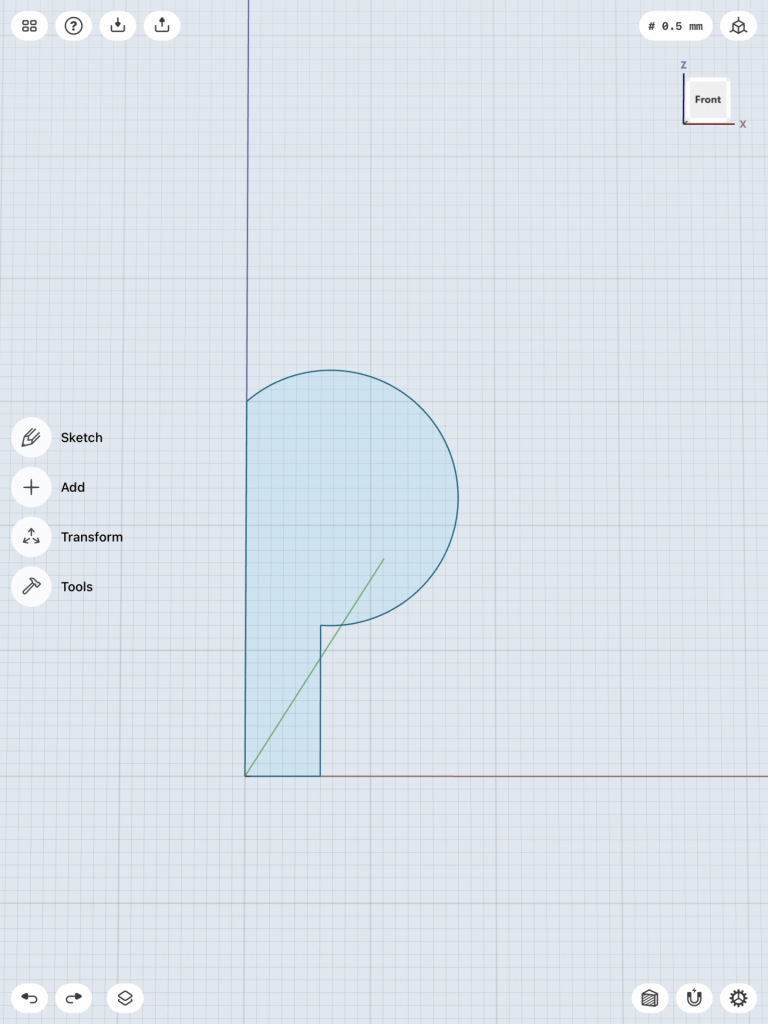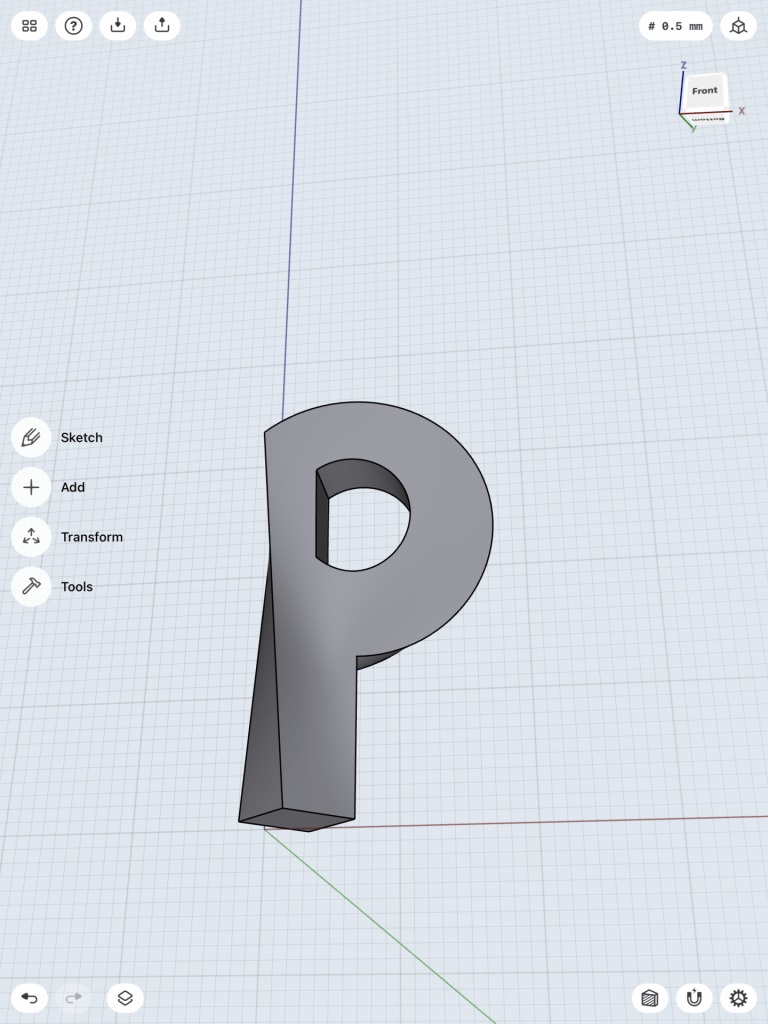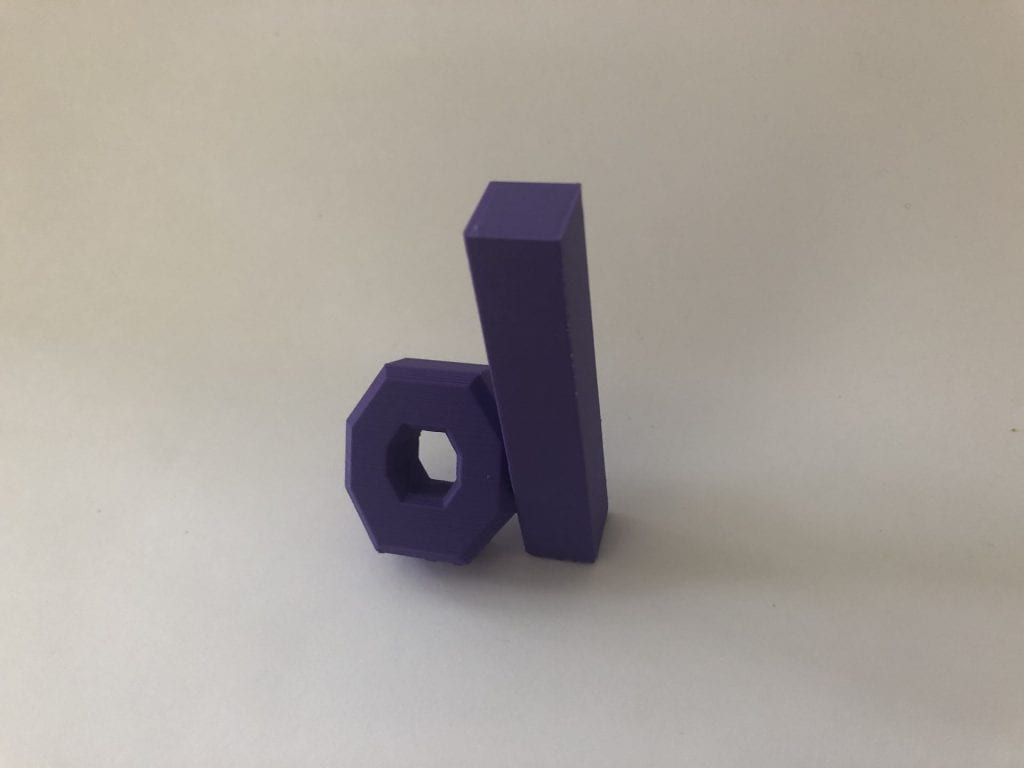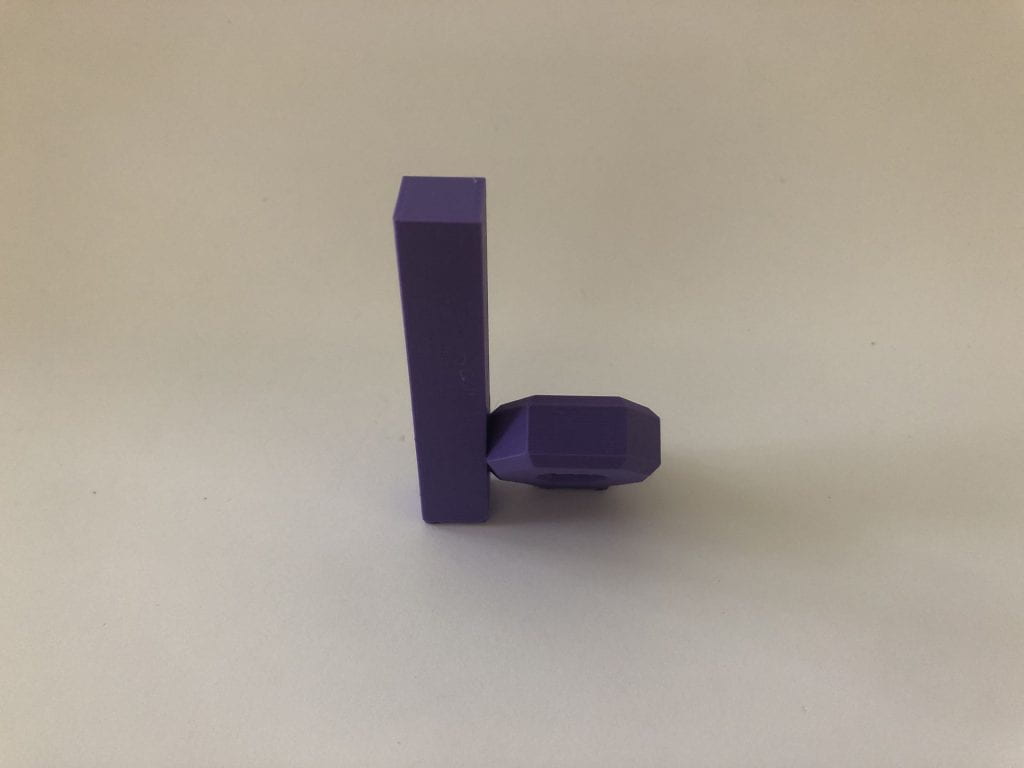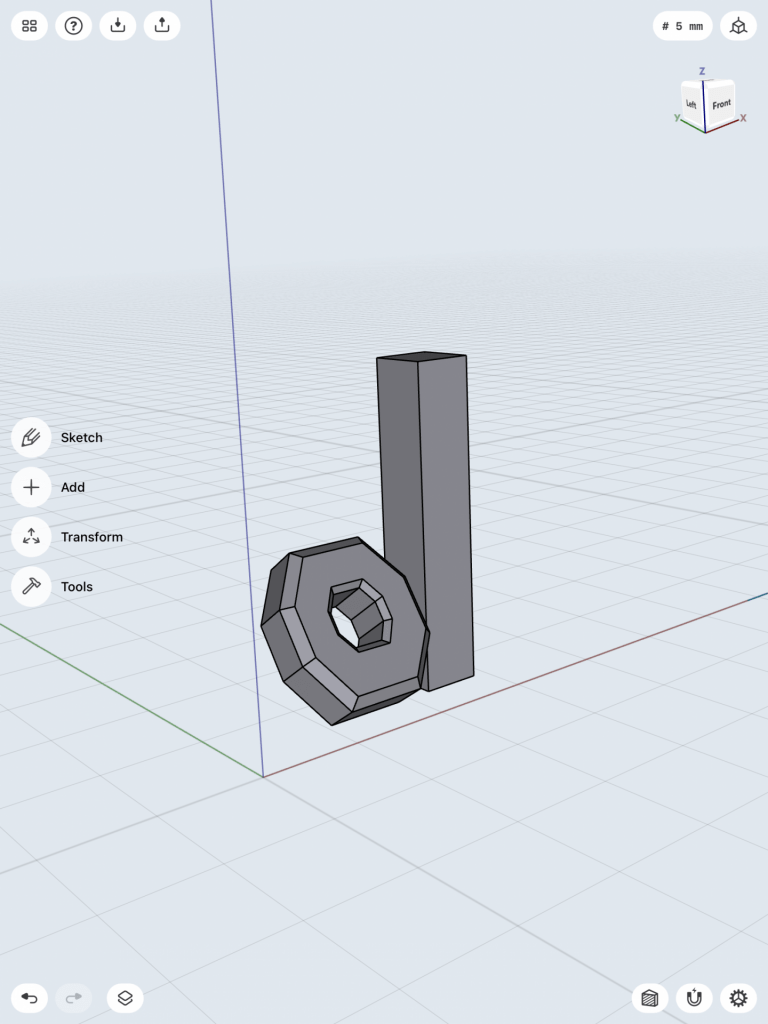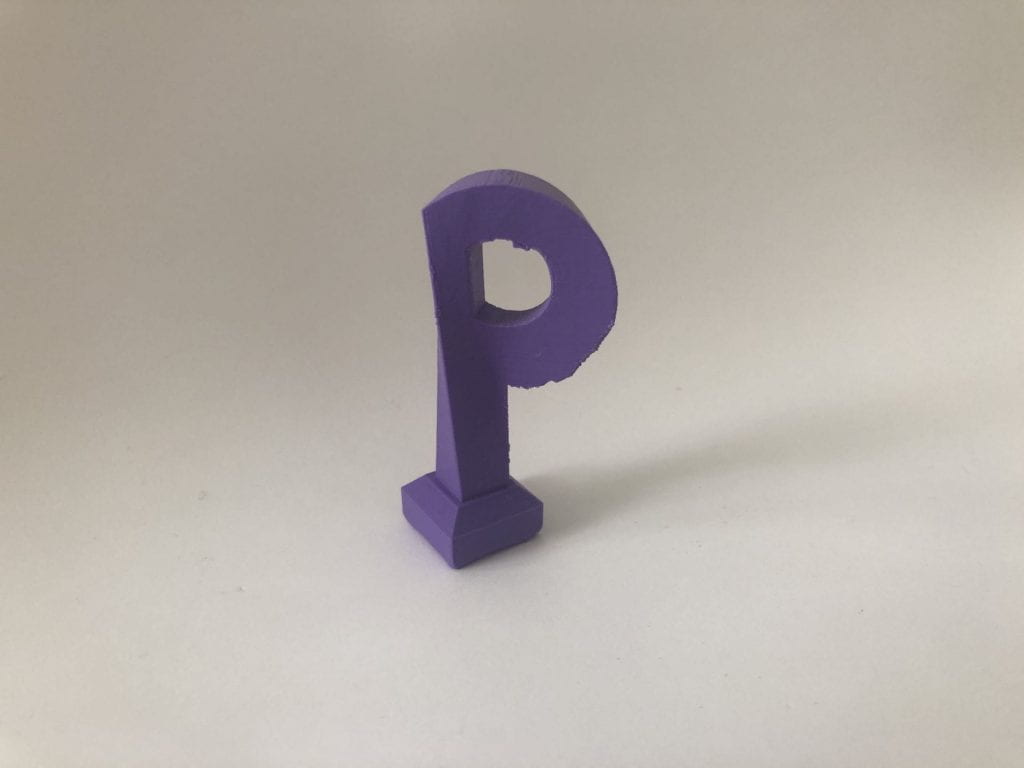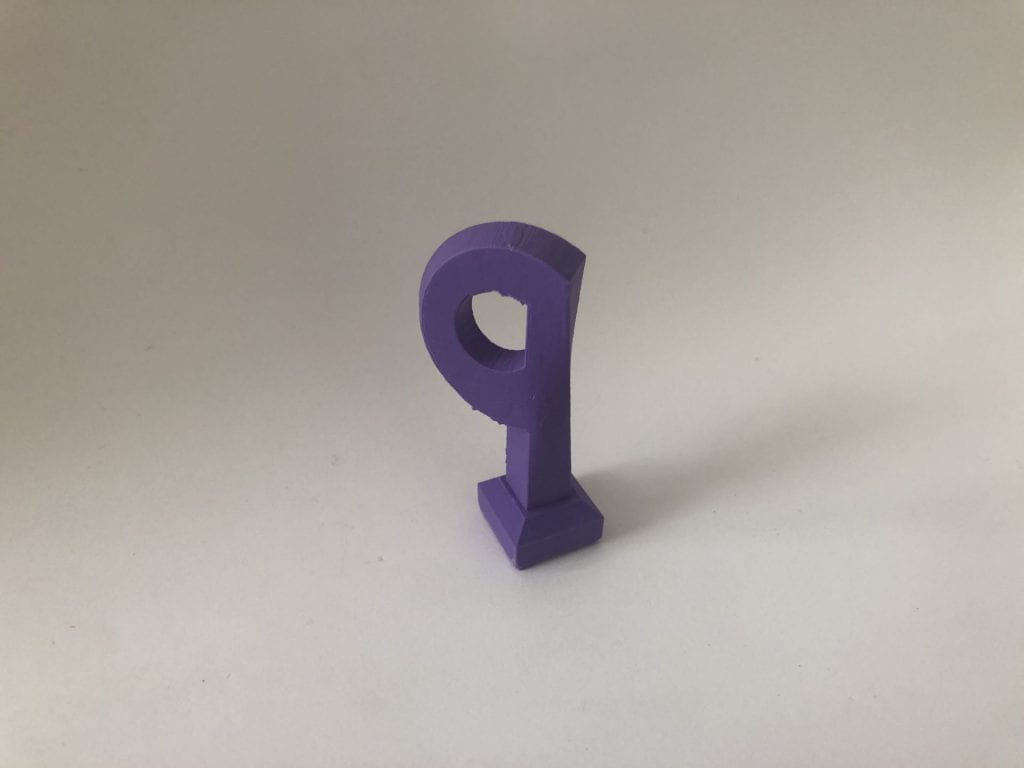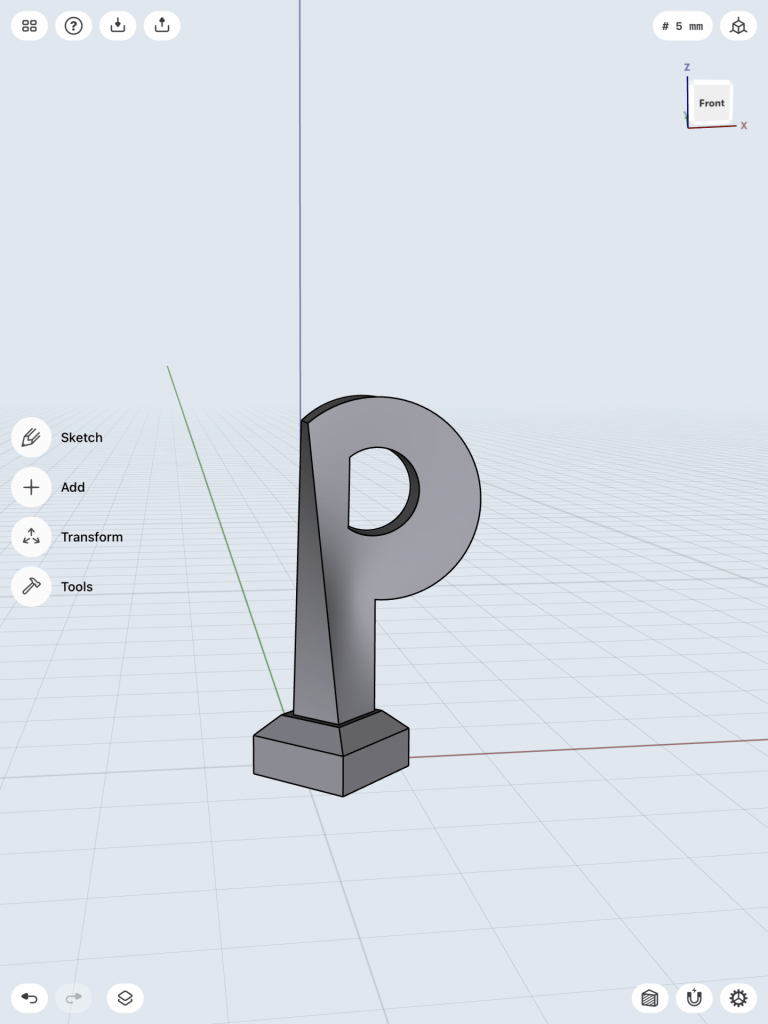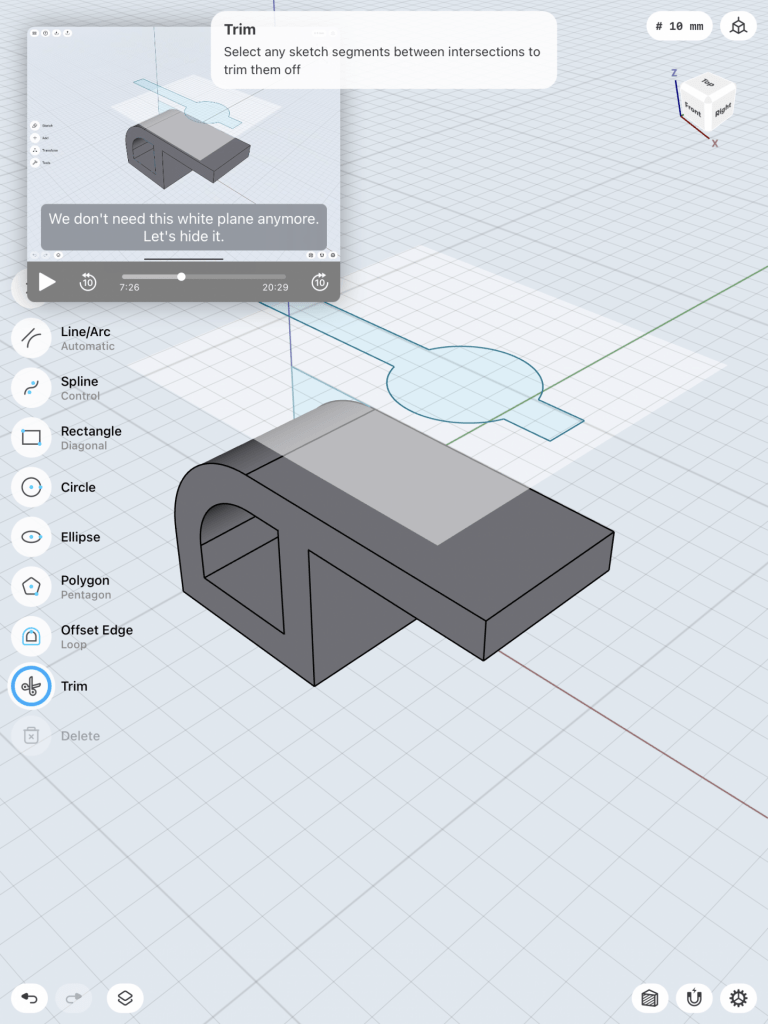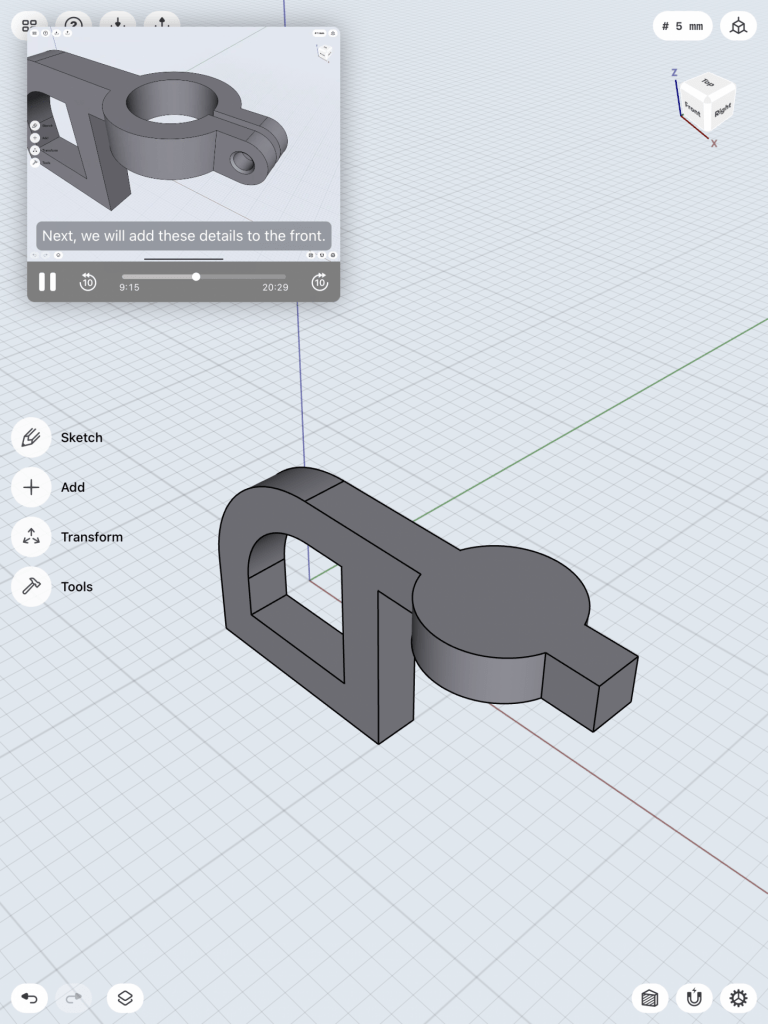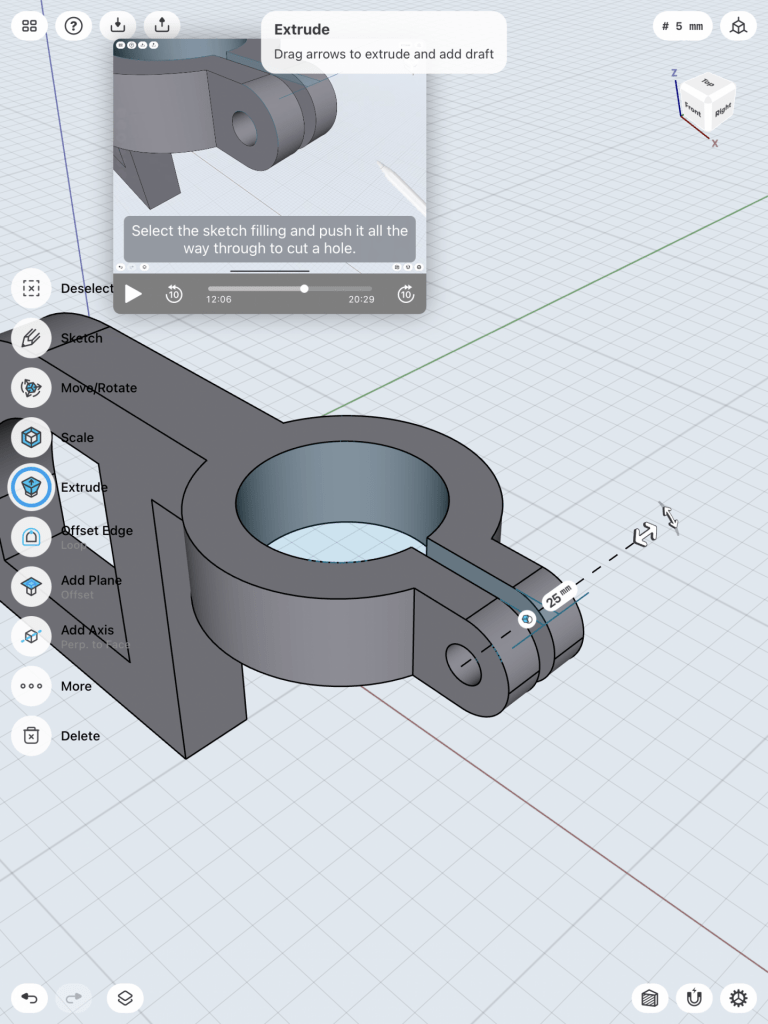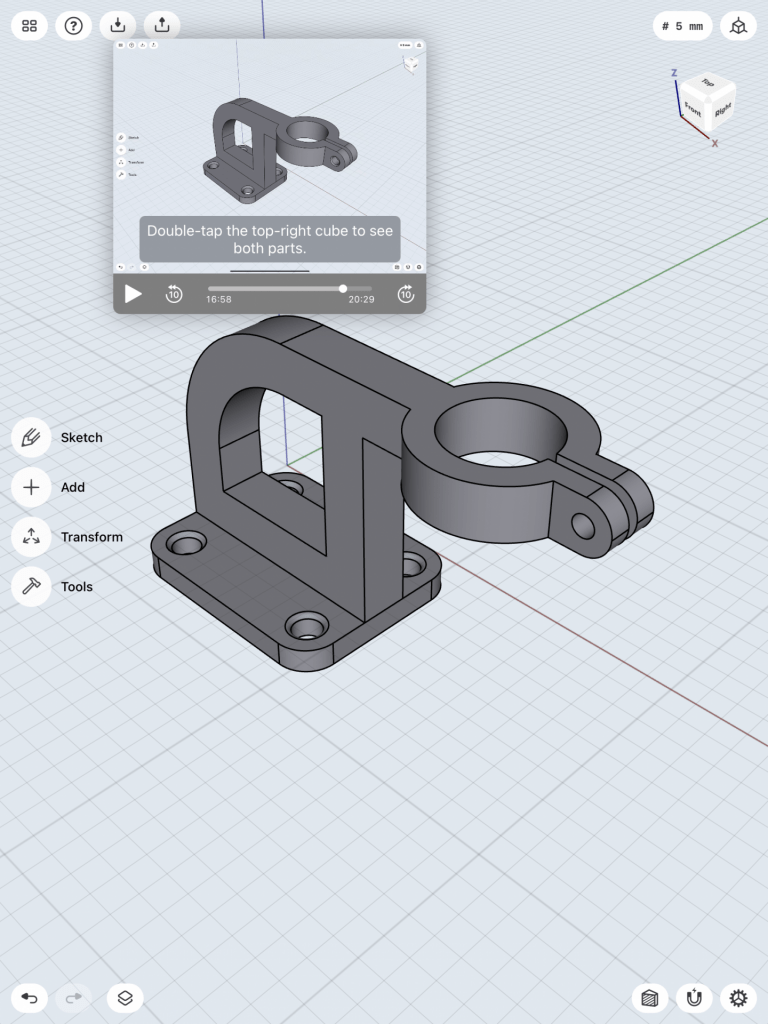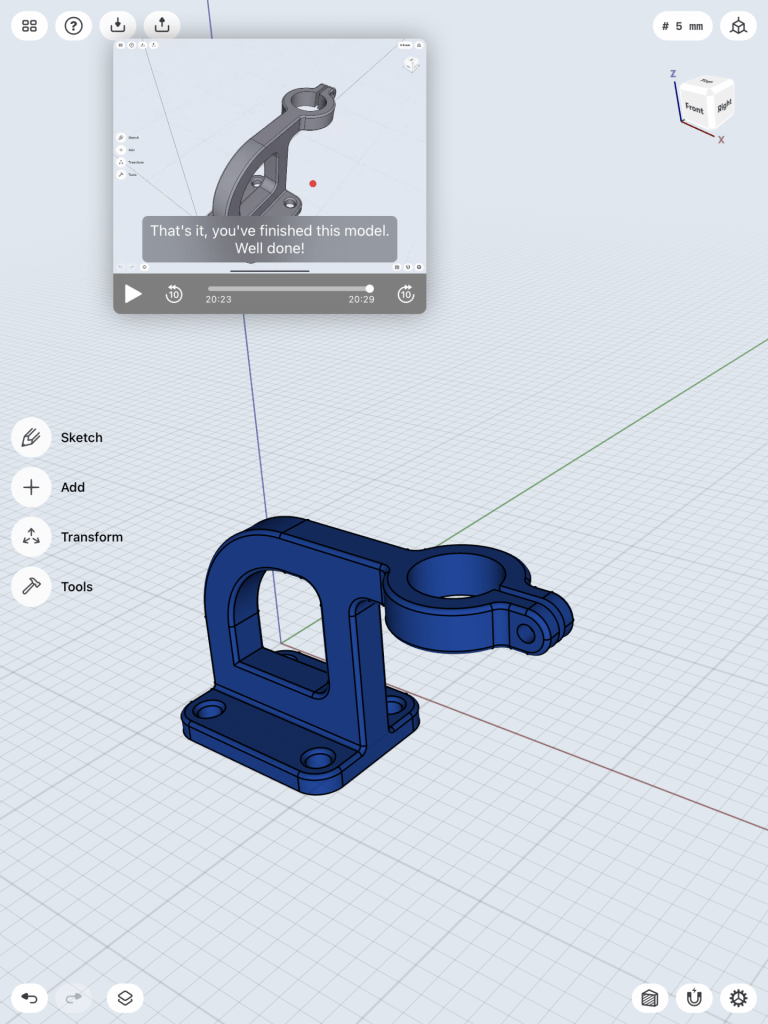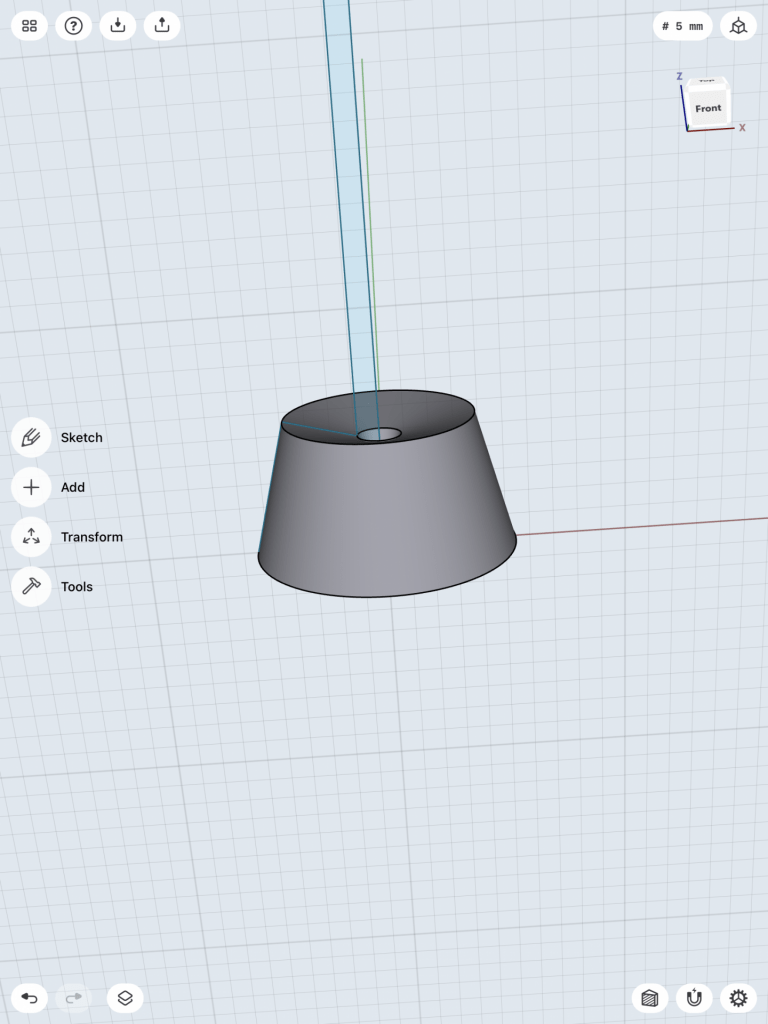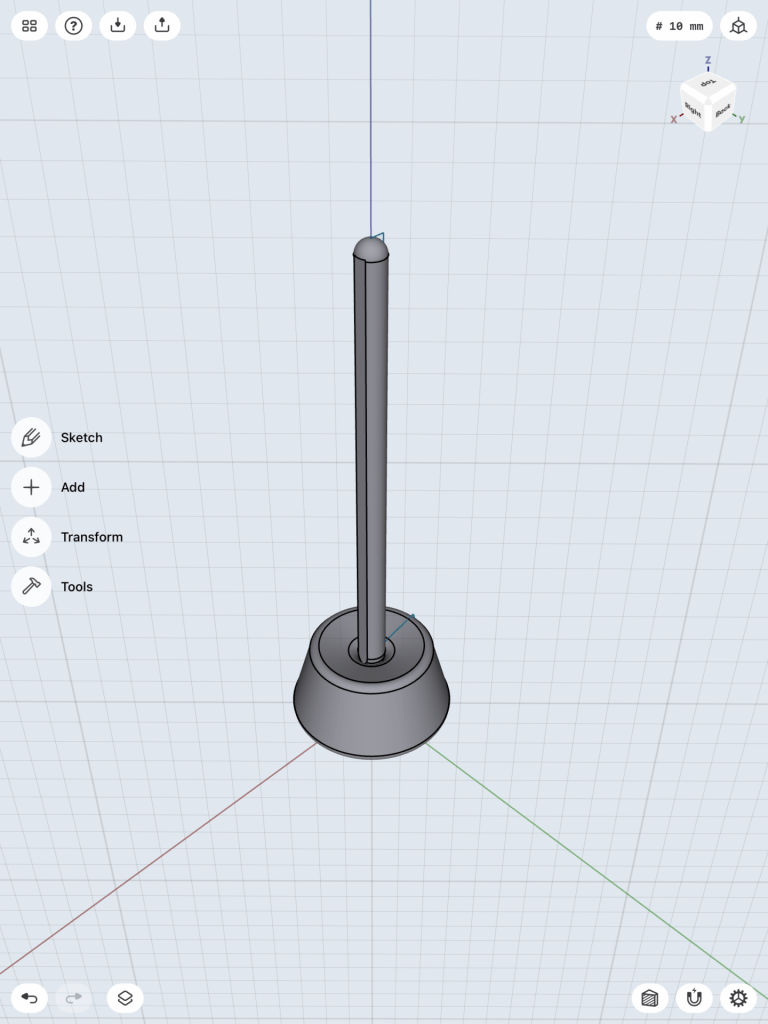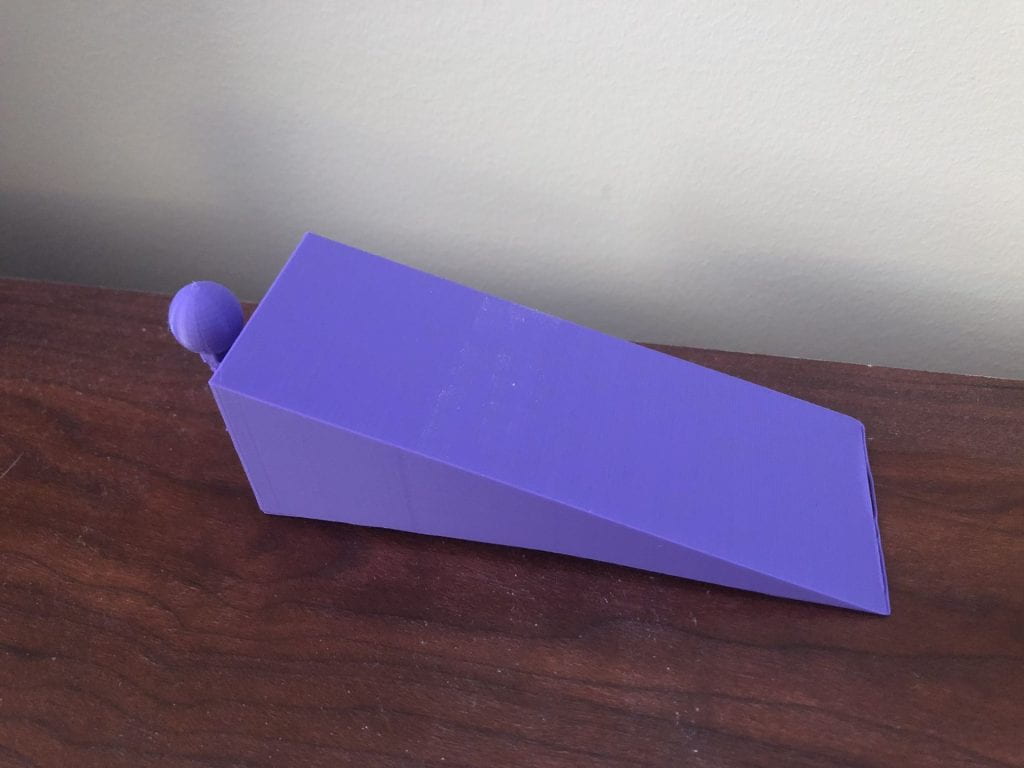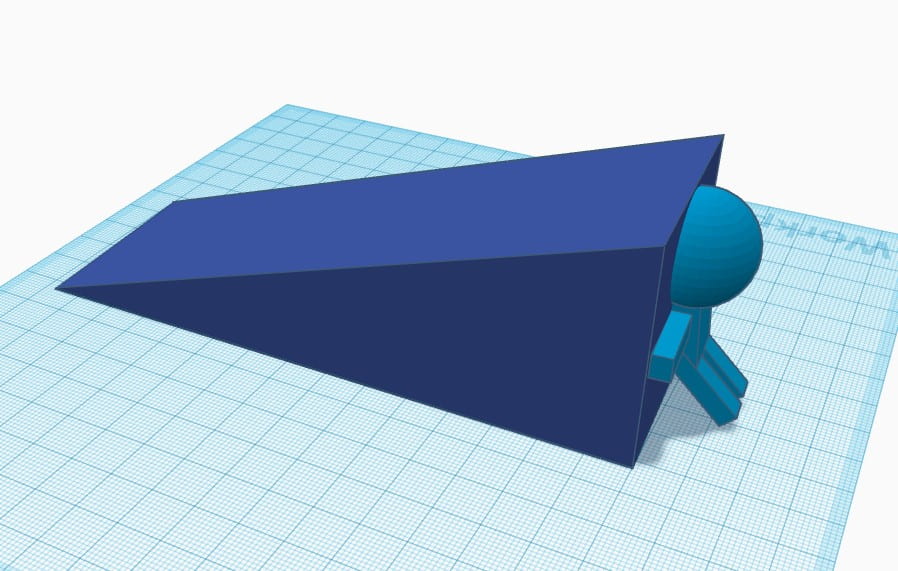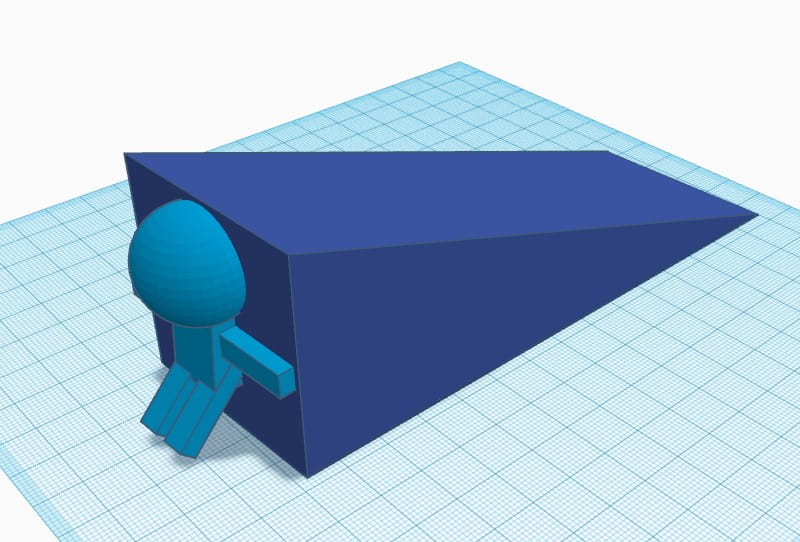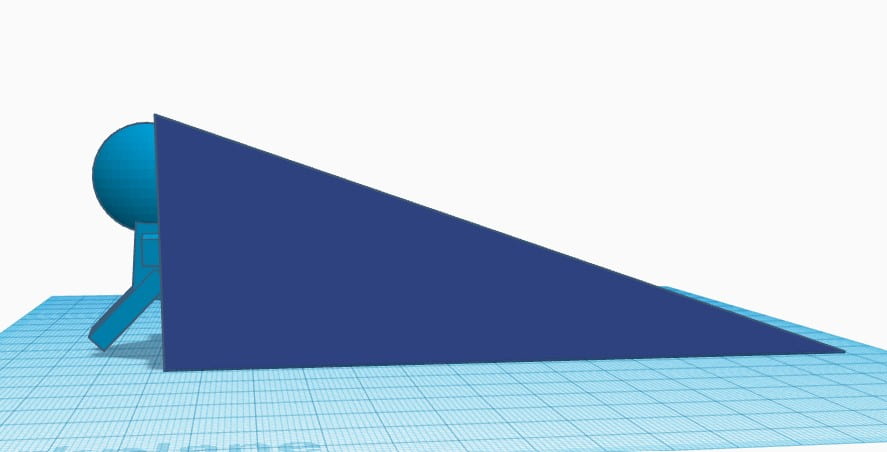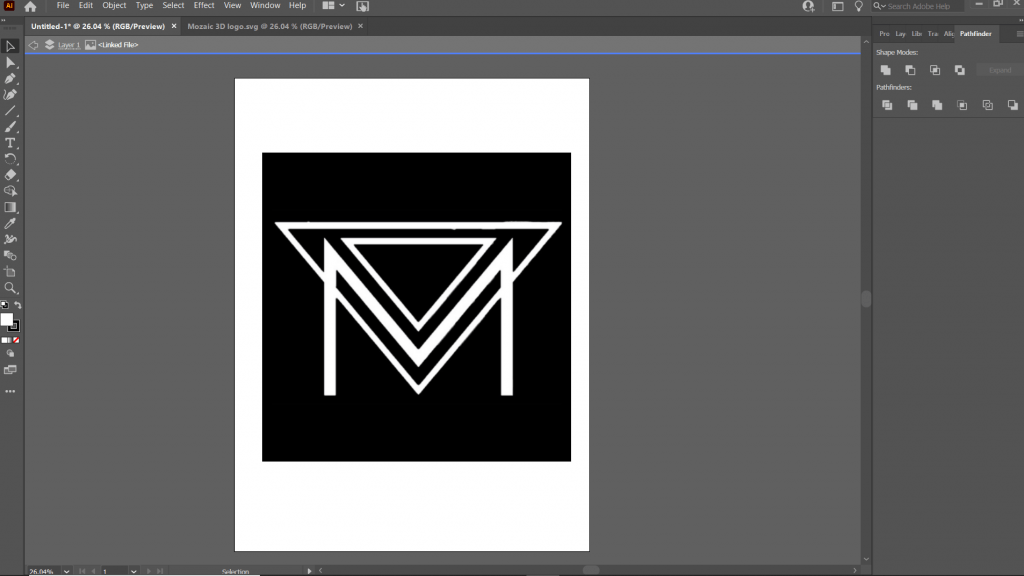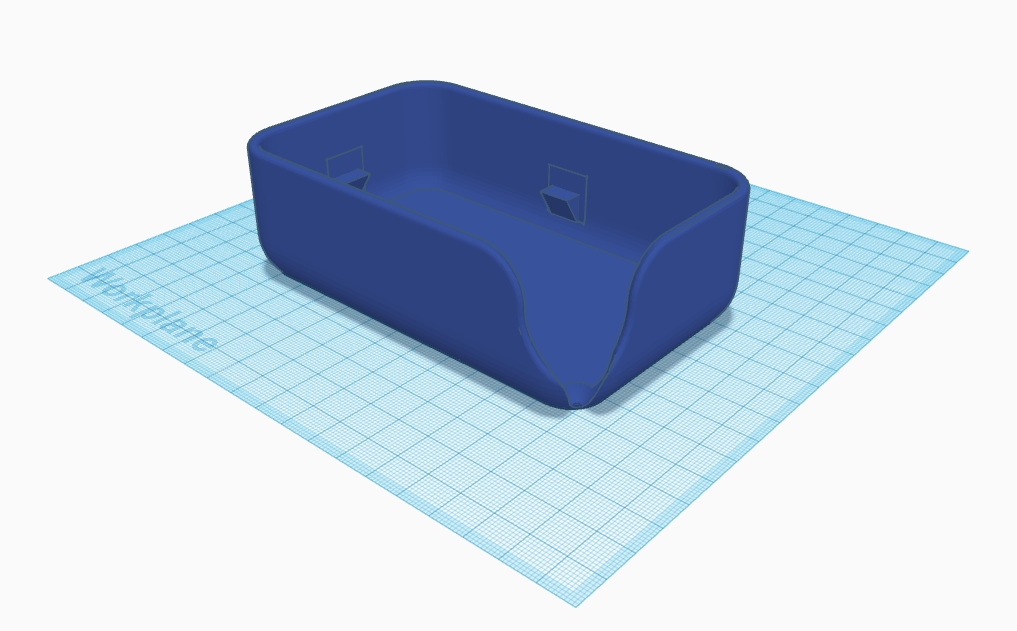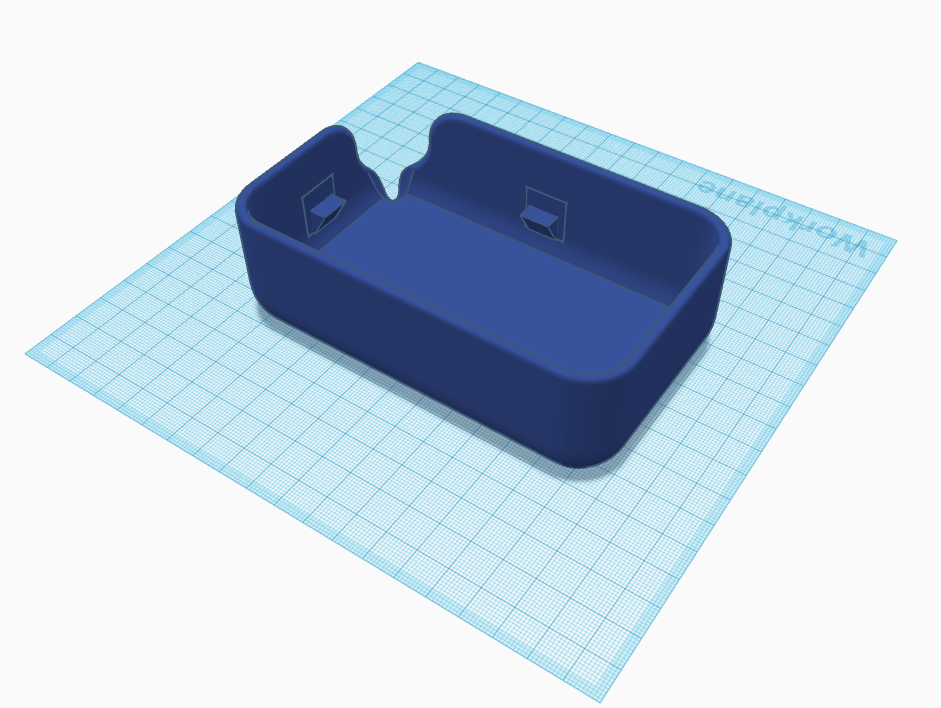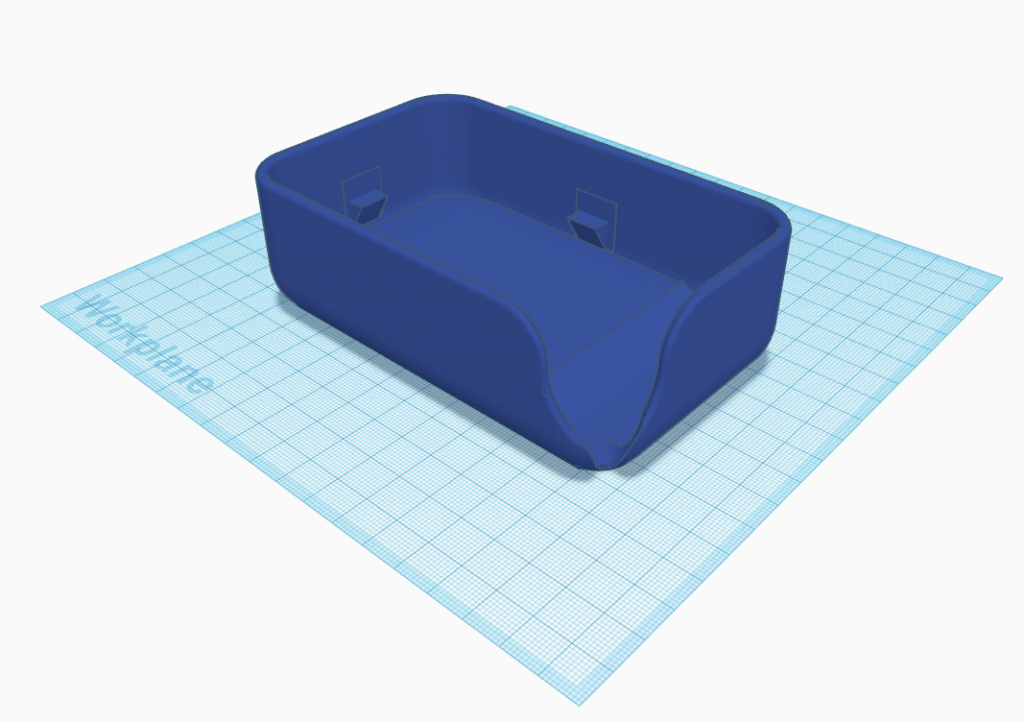Research & Concept
Throughout letterform, typography, and graphology, we see letters the same way. We see these letters every single moment throughout our lives and even though they might be constructed in a different way, we still know the meaning behind it. We can see letterforms from 2D, 3D, and even 4D, and it still has the same meaning to us. Each letterform has its own unique structure and shape. Through those characteristics, each letter has its own letterform that is special in its own way.
First Glyph- “d”
The first letter glyph that I have chosen is the lowercase “d”. Both my first and last name starts with the letter “D”, and I think it would be interesting to find and model a way to change the structure of the letter “D” but keep it as its same letterform. The lowercase “d” can be written in many ways, but the most basic would be the initial tall stroke, while combining it with a semi-oval shape to finish the letter. Some people might add a slight arc to the bottom of the stroke of the letter “d” to give it more definition. Although it is a simple letter that can be written in one stroke, I wanted to see what I can do to this letterform. Below are my inspirations as well as my sketches.
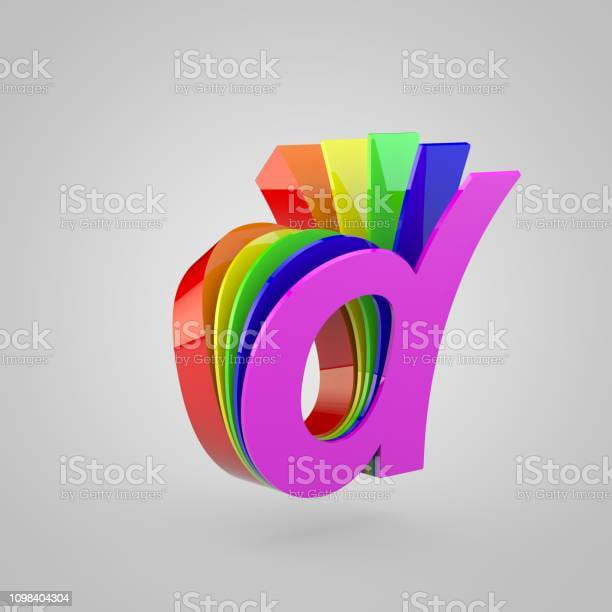

Second Glyph- “P”
The next letter that I have chosen is the uppercase “P”. I decided to choose this letterform because as you can see from the lower case “d”, they have a similar structure. The upper case “P” seems like a flipped and mirrored letterform of the lower case “d”. They both contain a long straight stroke, while having a semi-oval shape connecting it together. I wanted to see what type of differences I can make to this letterform compared to the letter “d”. Maybe I can create a model that could be similar to both letterforms to create some sort of connection between those two. Although both of these letterforms are simple, I wanted to see if I can create a model that could either connect the forms together or distinguish the differences between those two letterforms. Below are my inspirations as well as my sketches.


Iterations
First glyph: lower case “d”
These models and iterations were all made in the Shapr3D app on the iPad. I first approached on working the lower case “d”. I started by first sketching the outline of the letter “d” with a height of 15mm, as you can see in the images below. I then went to the 3D view and changed the sketch into a 3D form. The next step I did was to add another work plane on top of the letter “d”. I then sketched the inside hole of the letter “d”. After creating the inside hole, I then lower the sketch through the first model so it may create a hole through the letter. For this letterform I wanted to add some textures to it, to give it more character. I highlighted each edges around the letter and increased their size to give it a more rugged detail. I wanted to make this letterform to have a abstract look with solid edges and make it look more “alive”.
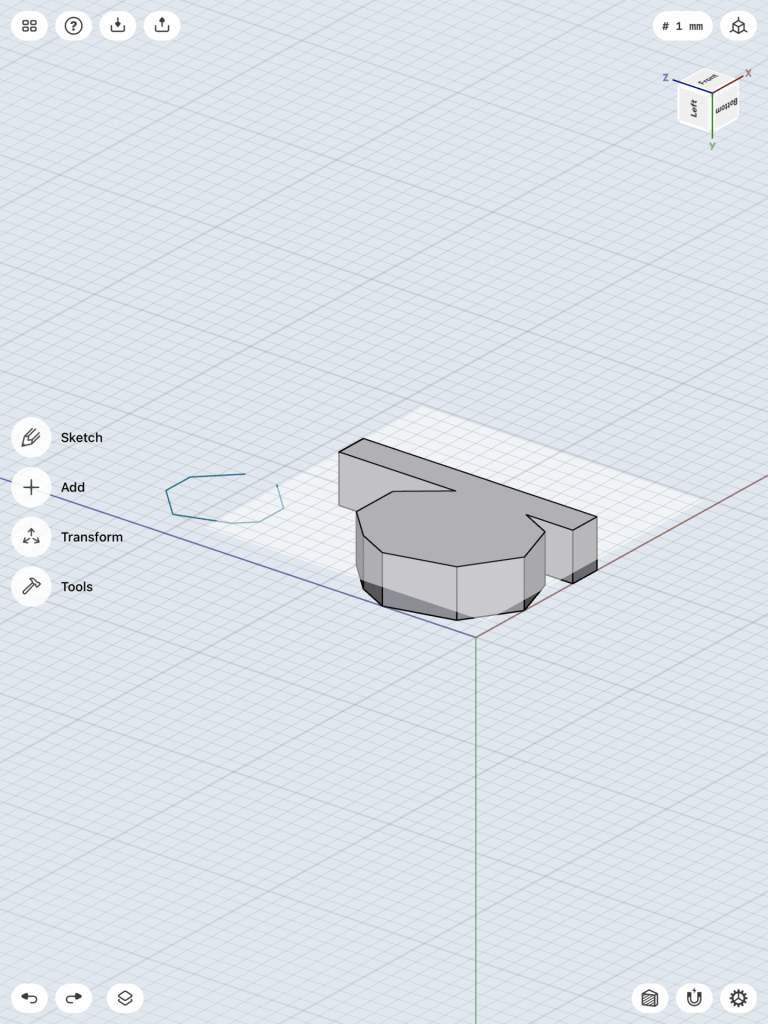


Designing the letterform was both simple and difficult. I had a hard time finding the right dimensions to create this sort of shape. Since I had many sides to the semi-oval in the letter “d”, I wanted to make the sides in the hole of the letter similar but in smaller length. I realized that I only added details to the front face of the letter. I am planning to also add more details to the back side of the letterform. The plan I was aiming for was to make a messy but abstract letterform of the lower case “d”. I plan to make the model larger as well and add more details in the letterform. Since this is my first attempt of the model, I am still researching and possibly might change my plan in creating this letterform.
Second glyph: Upper case “P”
The next model I am creating is the upper case “P”. I first started on the model by sketching a simple model of the letter, with a height of 15mm. I then switched to the 3D view and increased the size of the model to a width of 3mm. I then added another work plane on top of the model so I could create the hole to go through the model to create the upper case “P”. On the second work plane I created the inner hole in the model and then lower the sketch through the first model to create the hole in the middle. Now was the time to add some details and characters to the upper case “P”.



For this letterform I wanted to make it look more smooth than the lower case “d”. I decided that I wanted to curve and bend the upper case “P” to give it more character. I highlighted the edges of the bottom half of the leg of the upper case “P” and changed its direction and angle. That cause the shape of the letter to curve and mold into a bent looking letter “P”. With this detail I feel like it gives it much more of a character as a 3D model and more interesting to the eye. I still haven’t thought about how the final model would look, but I still want to add some sort of more detail to it. Although it looks simple, just molding the shape of it gave it that much more character. I also realized that the shape of the letterform should have more details. Most people who write a lower or upper case “P” has the long stroke poking at the top of the letter. I plan to iterate my shape to resemble more of a upper case “P” letterform.
Overall the first models looked great, but I still want to add more details and shape to the letterform in the future.
Final
Lower case “d”:
https://www.thingiverse.com/thing:4843870
This is my final end result of creating a model of the letterform of the lower case “d”. In the end I wanted to make a simplistic but very detailed 3D model of the letterform. I have created this model on Shapr3D, as you can see at the images below. The octagon shape of the letter is slightly angled at 35 degrees to give it a more distinct look when looking from above. I have attached that part with the long stroke of the letter “d” to make it stand upright and hold its form. Overall this concept was challenging, since I had to go through many different iterations to see which ones I will be satisfied with. At the end this model turned out great and it represents well as the letterform of a lower case “d”. I am looking forward to many more projects that I can create and make with 3D printing and modeling. You can download and print my model here on Thingiverse. https://www.thingiverse.com/thing:4843870
Upper case “P”:
https://www.thingiverse.com/thing:4843863
This is the final result of my concept of making a 3D model of the letterform of the upper case “P”. I have kept my iteration from before by twisting the letterform by adding some details to it. However when I first printed it, the letterform wouldn’t stay upright and would tip over. At the end I added a stand/mount below the letterform so it would stand upright, and it did. As you can see there are some rough edges around the letterform, this is because of the support that was printed with the letterform and I had a hard time removing them and smoothing out the letterform. I would most likely print the letterform in a different was towards the future. Overall, this print worked out great and it came out just as I expected. This concept was very fun to do, and I can’t wait to print other types of projects in the future. You can download this model here on Thingiverse